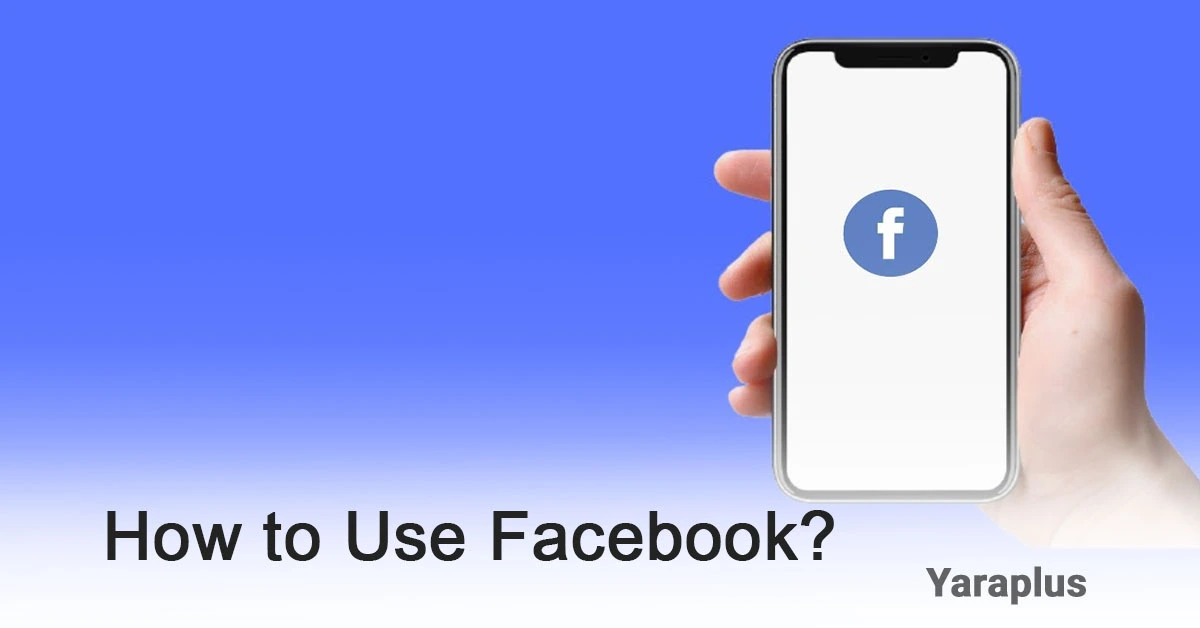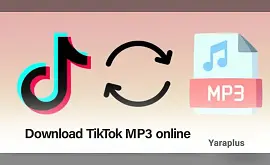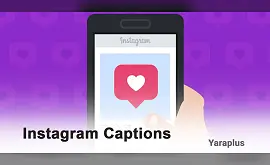How to Use Facebook? A Comprehensive Guide to Getting Started
Table of contents
- How to Create a Facebook Account?
- How to Use Facebook?
- How to Use Different Sections of Facebook?
- Facebook Homepage
- How to Use the Facebook Timeline?
- How to Post on Facebook?
- How to Edit or Delete a Post?
- Additional Options When Posting on Facebook
- How to Save Posts on Facebook?
- How to Secure Your Facebook Account?
- How to Deactivate or Delete Your Facebook Account?
Facebook is one of the largest and most popular social networks in the world, allowing users to connect with friends, share posts and images, join groups, and stay updated on news and events. The platform was created in 2004 by Mark Zuckerberg, along with his associates Eduardo Saverin, Andrew McCollum, and Dustin Moskovitz at Harvard University. Initially, it was only accessible to Harvard students, but it quickly expanded and became available to the public.
Boost Your Social Media Presence with the Best Facebook SMM Panel!
In 2021, Facebook rebranded its parent company to "Meta" to place more emphasis on developing the "metaverse." The metaverse is a virtual online world where people can interact digitally in various environments. This name change reflects Facebook's shift from being solely a social network to embracing the virtual world, marking its forward-thinking approach while still maintaining the Facebook brand as a popular social network.
If you're new to this virtual world and want to learn how to use Facebook, this guide will help you understand everything about the platform, from the basics to managing privacy settings.
How to Create a Facebook Account?
- Visit the Facebook website (www.facebook.com) or download the Facebook app from Google Play (for Android) or the App Store (for iOS).
- On the homepage, click the "Create New Account" button. You'll then need to enter your basic information:
- First and last name
- Phone number or email address (for account verification)
- A strong password
- Date of birth
- Gender (optional)
- After entering the required information, Facebook will send a verification code to your email or phone. Enter the code to verify your account.
- Once verified, you can personalize your profile by adding a profile picture, cover photo, and additional personal information such as your location and job.
- You can then search for friends and send friend requests. It's advisable to adjust your privacy settings to control who can see your posts and information.
- After completing these steps, your account will be ready to use. You can start posting, chatting with friends, joining groups, and following pages.
How to Use Facebook?
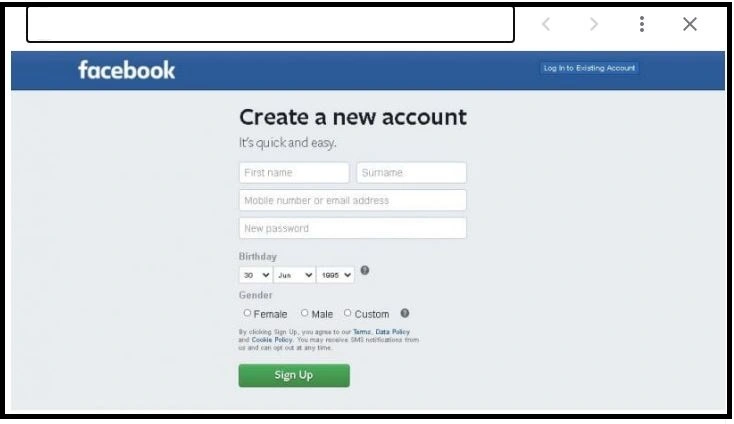
Facebook offers several features for users to interact socially, for entertainment, business, and more. Here are some key features of Facebook:
- Connect with Friends and Family: Stay connected with your loved ones by sharing posts, images, commenting, and interacting.
- Groups and Communities: Join groups focused on various topics such as education, work, entertainment, or personal interests.
- Pages and Businesses: Create business pages and accounts to promote your brand through posts and advertisements.
- Messaging and Chat: Use Facebook Messenger to chat with friends, send messages, make voice or video calls, and create group chats.
- Sharing Photos and Videos: Share photos, videos, and links in your posts to connect with others.
- Stay Informed About News and Events: Follow news pages and sources to stay updated on current events.
- Advertising and Marketing: Run targeted advertising campaigns for businesses, reaching specific user groups effectively.
How to Use Different Sections of Facebook?
Once you've created your Facebook account, take some time to explore the platform's various sections, such as the homepage and timeline.
Facebook Homepage
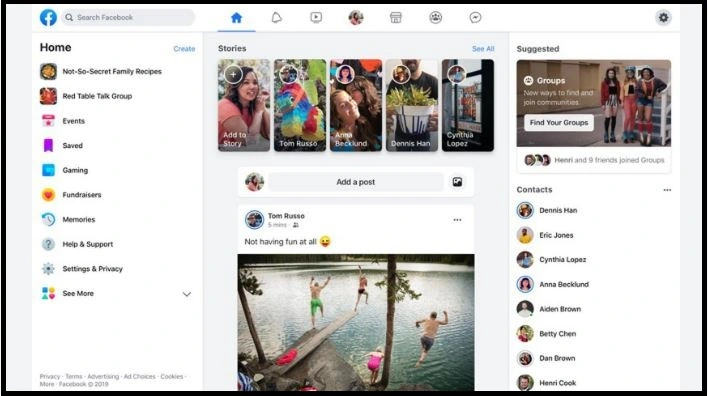
When you log into Facebook, the homepage appears. This is your news feed, showing posts shared by your friends on Facebook. Some key sections include:
- Search Bar: Find friends, Facebook pages, and more.
- Timeline: Click on your name to view and edit your timeline.
- Find Friends: Search for people who are members of Facebook.
- Recent Activity: Get notified of friend requests, messages, and other updates.
- Make Post: Share updates, photos, links, and more.
- Menu: Access other sections like events, photos, groups, and apps.
- News Feed: A stream of posts from your friends and the pages you follow.
- Chat: Click here to chat with friends who are online.
- Privacy and Other Options: Adjust privacy settings.
- Trending: View popular keywords or topics.
See also: How to Go Live on Facebook on mobile, or PC?
How to Use the Facebook Timeline?
The timeline is a page that shows all your activities and posts in chronological order. It offers a complete view of your Facebook history, allowing others to see all your posts, photos, and videos. Key sections of your profile include:
- Cover Photo: A large photo visible only on your timeline. It should reflect your personality or interests.
- Profile Picture: This represents you across Facebook and is visible on your posts and comments.
- About: View and edit your profile information, including work history, relationships, interests, and more.
- Photos: View photos you've shared and those you're tagged in.
- Intro: The basic information you've shared about yourself.
- Make Post: Share updates, status updates, photos, and more.
- Timeline: Includes your posts and activities, as well as posts from your friends.
- Activity Log: Review all actions taken on Facebook or involving you.
How to Post on Facebook?
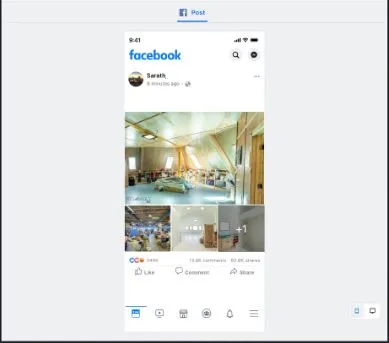
After creating your account, posting on Facebook is one of the best ways to interact with friends and followers. To create a post:
- At the top of your homepage, you'll see a box labeled "What's on your mind?" Click on it to open the post creation page. You can write whatever you'd like and add a photo or location if needed. When you're done, click "Post."
- On the bottom right corner of the post box, you’ll see an option to adjust your post's privacy (e.g., Public or Friends). This determines who can view your post.
- Once you've written your post and added any desired elements, click "Post" to publish it.
How to Edit or Delete a Post?
If you make a mistake or change your mind, you can edit or delete your post:
- To edit: Click the three dots (...) at the top right of the post and select "Edit Post."
- To delete: Select "Delete Post" from the same menu.
Additional Options When Posting on Facebook
- Feeling/Activity: Share what you're doing or how you're feeling, categorized under feelings and activities.
- Photo/Video: Share photos or videos in your posts.
- Tag Event: Tag people and share photos from events you're attending.
- Poll: Create polls to gather opinions on various topics.
How to Save Posts on Facebook?
To save posts for later access:
- Log in to your account, find the post you want to save.
- Click the three horizontal dots (...) at the top right of the post and select "Save Post." The post will be added to your saved list.
- To view saved posts, go to your profile, click the three horizontal lines (Menu) icon, and select "Saved." You can also categorize saved posts by creating a new collection.
Read also: How To Recover a Facebook Account?
How to Secure Your Facebook Account?
Facebook prioritizes security and offers several features to protect your account. Here's how to secure it:
- Strong Password and Regular Changes: Use a strong, unique password, and change it periodically.
- Two-Factor Authentication (2FA): Activating 2FA adds an extra layer of security. A code will be sent to your phone or email for access.
- Privacy Settings: Adjust who can see your profile, friend requests, and posts by reviewing your privacy settings.
- Review Devices Linked to Your Account: Check for suspicious devices and remove unauthorized access.
- Enable Login Alerts: Receive notifications when someone logs into your account from a new device.
How to Deactivate or Delete Your Facebook Account?
If you no longer want to use Facebook, you can either deactivate or delete your account:
- Deactivate: Your account will be hidden but can be reactivated anytime.
- Delete: Your account will be permanently deleted, and all your information will be removed.
To deactivate or delete your account:
- Go to Settings & Privacy.
- Select "Your Facebook Information."
- Click "Deactivation and Deletion."
- Choose either "Deactivate Account" or "Delete Account."
Facebook is one of the best platforms for connecting, sharing content, and interacting with people. By learning how to use it, you can make the most out of all its features. If you're new to Facebook, this guide will help you become familiar with the platform and enhance your experience.
Next read: How to Find Viral Hashtags for Facebook Reels.
We suggest you read these articles as well
Frequently asked questions
How can I hide Facebook likes?
Go to Privacy Checkup, select "Your ad preferences on Facebook," and choose "Only me" to hide likes from others.
How can I disable auto-play videos on Facebook?
Go to Settings, click on "Media," and select "Never Autoplay Videos." On the web, go to "Settings," then "Videos," and turn off "Auto-Play Videos.
Submit an opinion