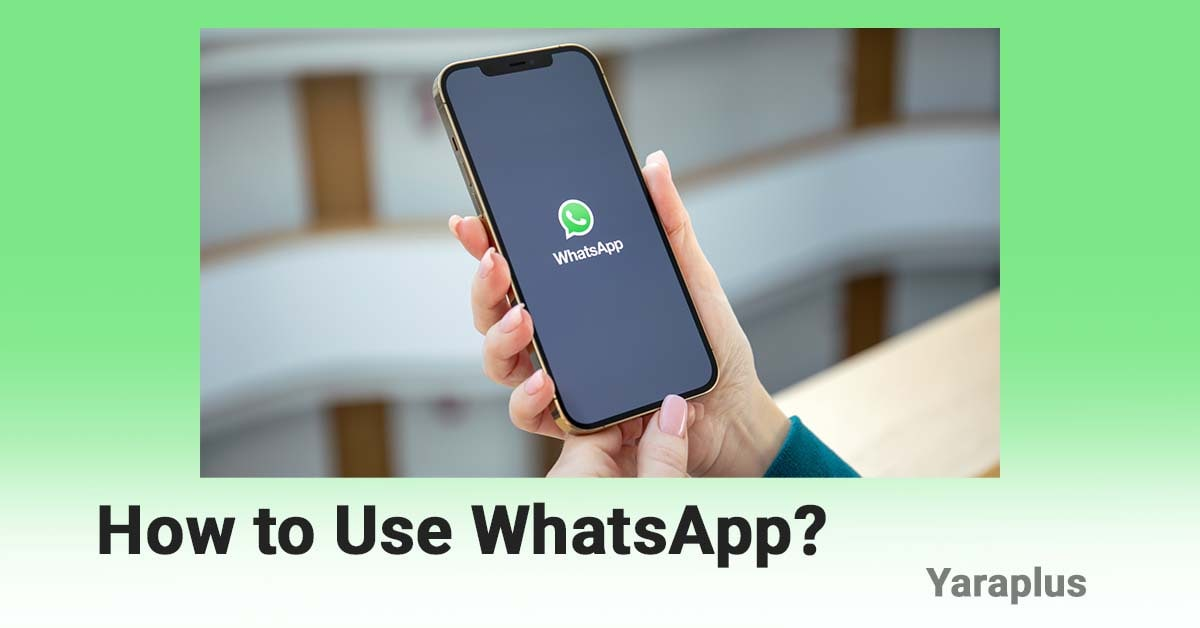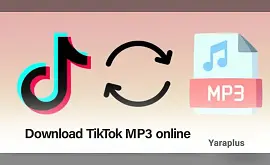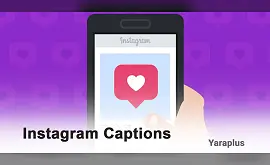How to Use WhatsApp? (For Beginners in 2025)
Table of contents
- Is WhatsApp Secure?
- How to Install WhatsApp: A Step-by-Step Guide for Android and iOS
- How to Make a WhatsApp Account?
- How to Send Messages and Make Calls on WhatsApp?
- Things you can share with friends on WhatsApp:
- WhatsApp Group & WhatsApp Community & WhatsApp Broadcast
- How to create a group on WhatsApp?
- How to Create a Broadcast (Channel) in WhatsApp?
- How to create a Community on WhatsApp?
- How to add contacts in WhatsApp?
- What is the Status Feature on WhatsApp?
- How to Post a Status?
- What is WhatsApp Business?
- Using Automated Messages
- What is WhatsApp Web?
- How to Use WhatsApp Web and Desktop?
WhatsApp is one of the most used applications in social media that is used to communicate with others through phone number.
WhatsApp is being used in about 180 countries with more than 2 billion users globally. The platform is used to send messages for free using internet, share media, create groups, etc.
Here’s a simple guide on how to use WhatsApp with screenshots.
Buy WhatsApp Virtual Phone Number for Verification!
Is WhatsApp Secure?
Before diving into installation and usage, it's important to address the security of WhatsApp. While it is generally considered one of the most secure messaging platforms, it is not entirely without flaws.
WhatsApp's core security feature is end-to-end encryption, which ensures that only the sender and recipient can view the content of messages, calls, photos, and files. It also offers two-step verification, allowing users to enhance account security with a PIN. Additionally, WhatsApp does not store messages on its servers; once delivered, messages are deleted from the servers. Users can also report or block suspicious contacts to prevent unwanted communication.
However, there are some vulnerabilities. While WhatsApp does not access the content of messages, it does collect metadata such as phone numbers, call durations, and contact lists. Cloud backups (on Google Drive or iCloud) are not end-to-end encrypted by default, unless the user activates this feature. Furthermore, phishing attacks and malware present ongoing security threats, with hackers often sending malicious links to steal personal information.
How to Install WhatsApp: A Step-by-Step Guide for Android and iOS
If you have an Android device, go to Google Play;
If you have an IOS device, go to the App Store to download WhatsApp.
Using these two apps is the safest way to get the original WhatsApp file to install. Don’t use other websites!
How to Make a WhatsApp Account?
1- Open Google Play or App Store to download WhatsApp
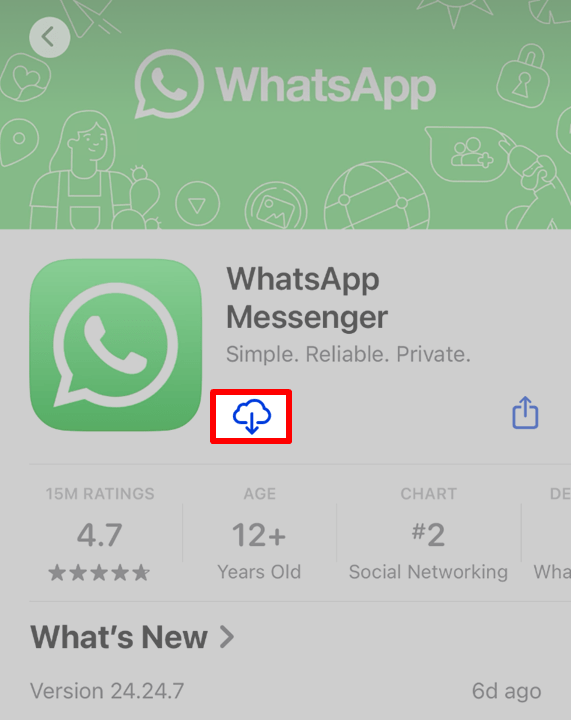
2- Allow it to use the wireless data.
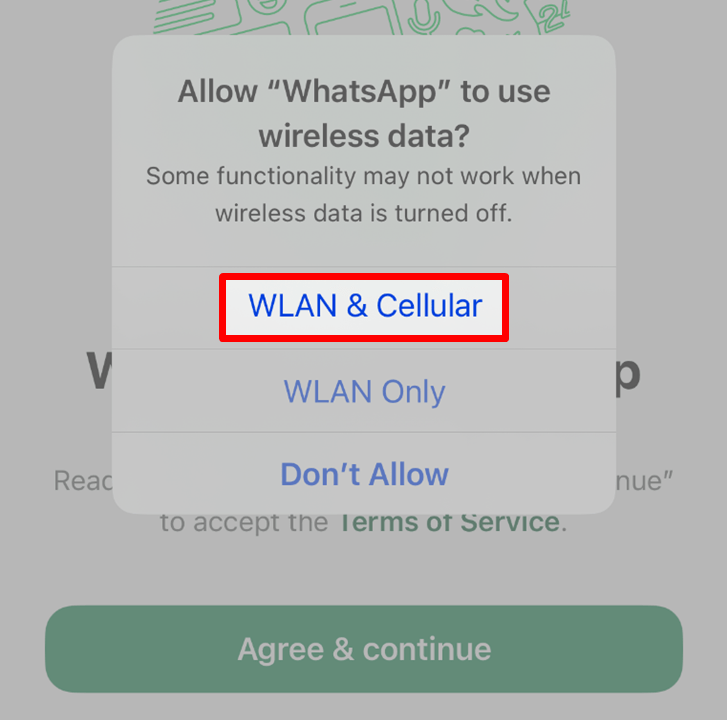
Read also: Buy WhatsApp Followers
3- Read the privacy and policy tap on agree and continue
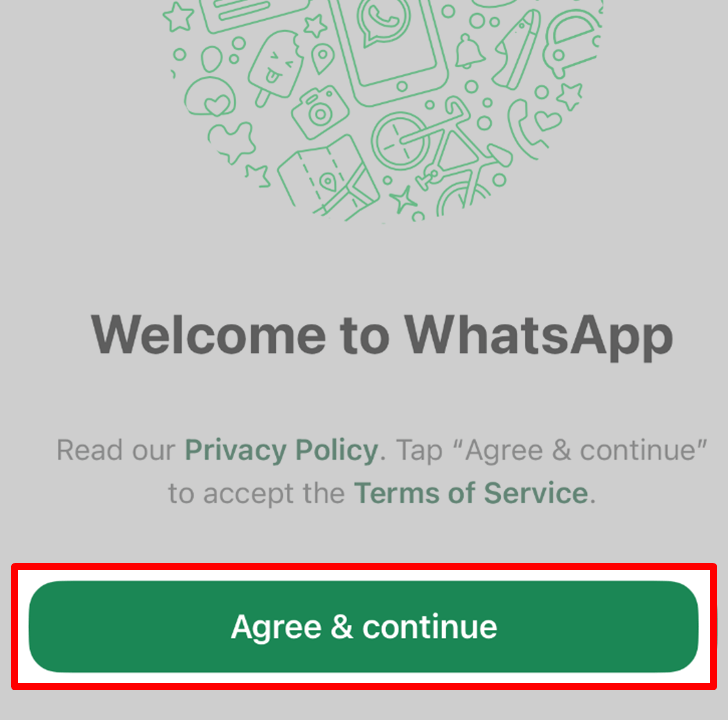
4- Select your country and enter your phone number
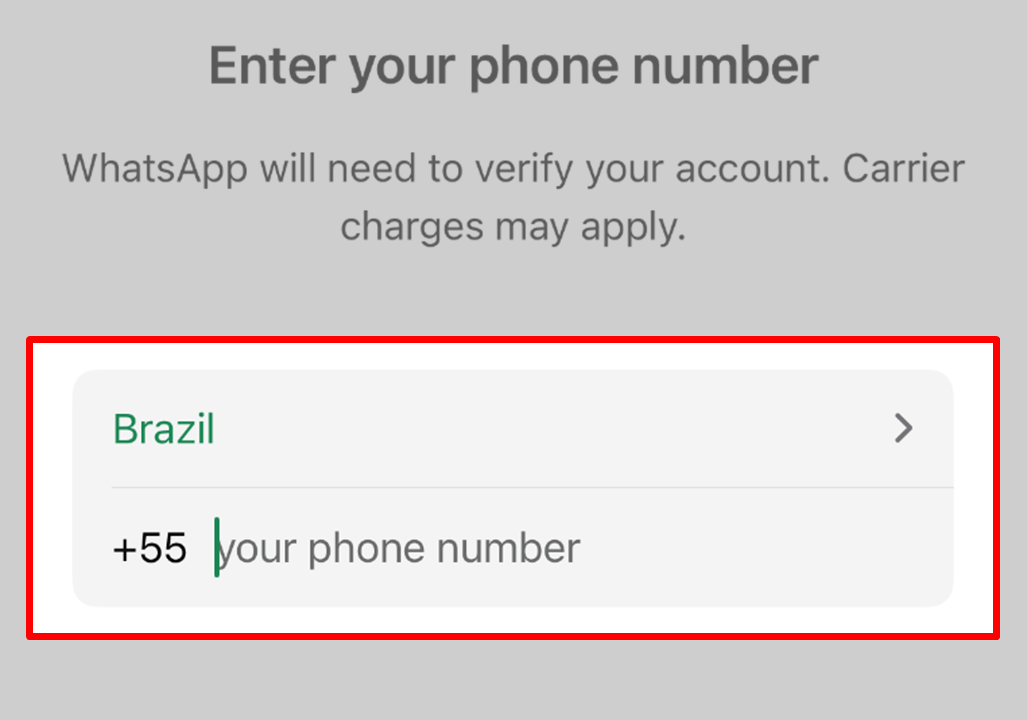
5- Allow WhatsApp to access your contacts
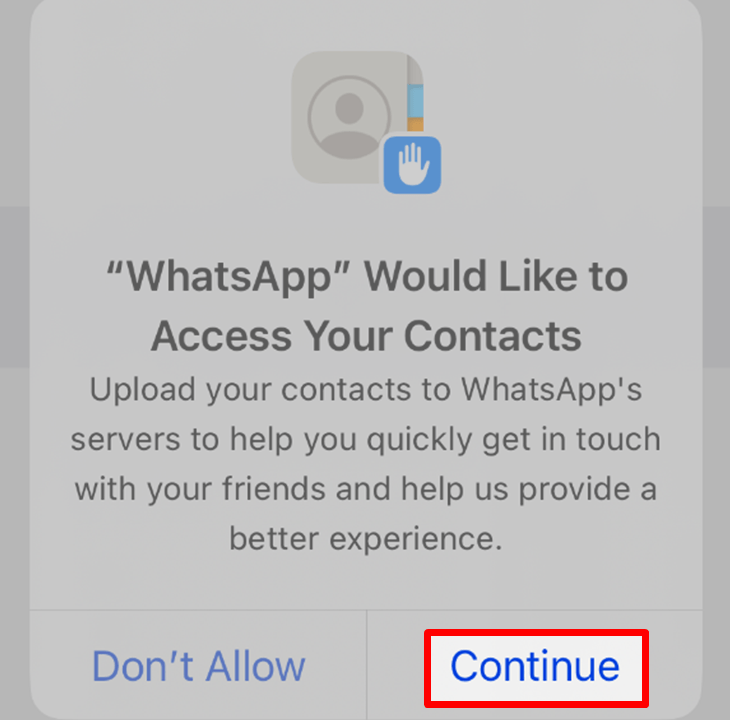
6- Choose a name and profile photo
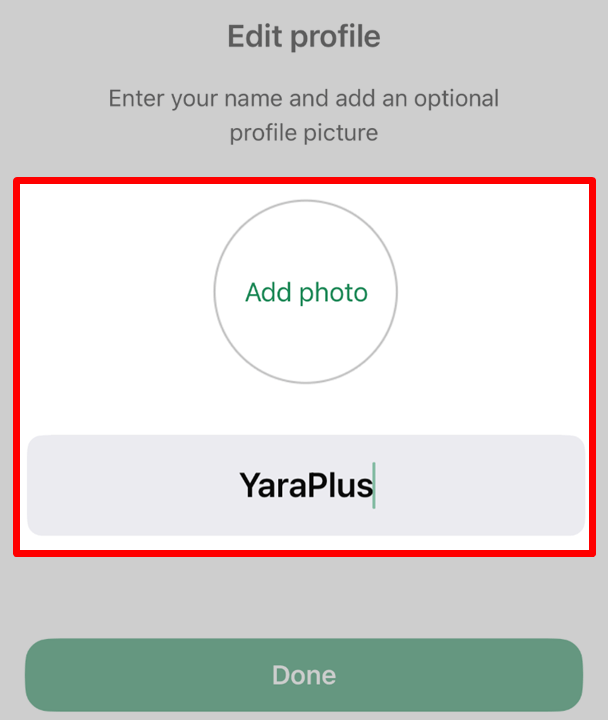
How to Send Messages and Make Calls on WhatsApp?
Open WhatsApp and tap on the “Plus” icon.
You will see the list of your contacts. Choose one to message them.
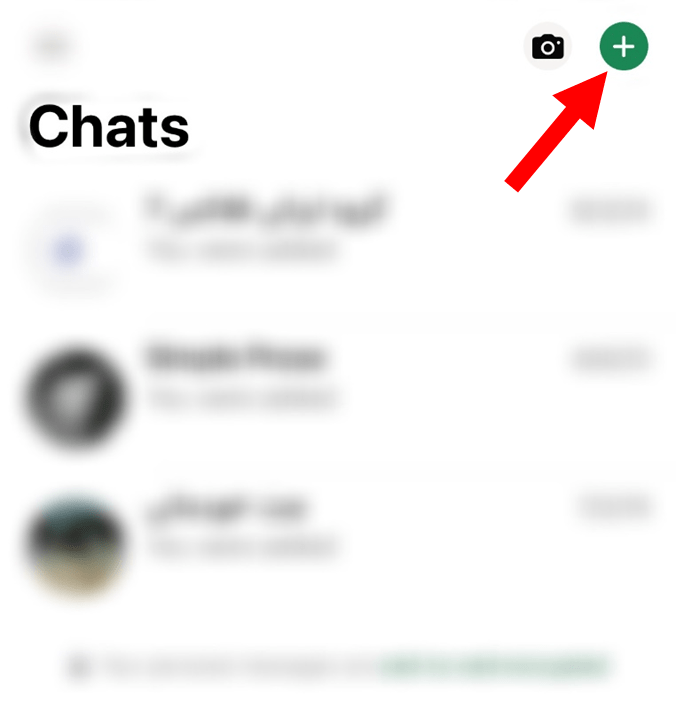
Things you can share with friends on WhatsApp:
- Text message
- Stickers & emojis
- Photos and videos
- Voice messages
- Documents and files
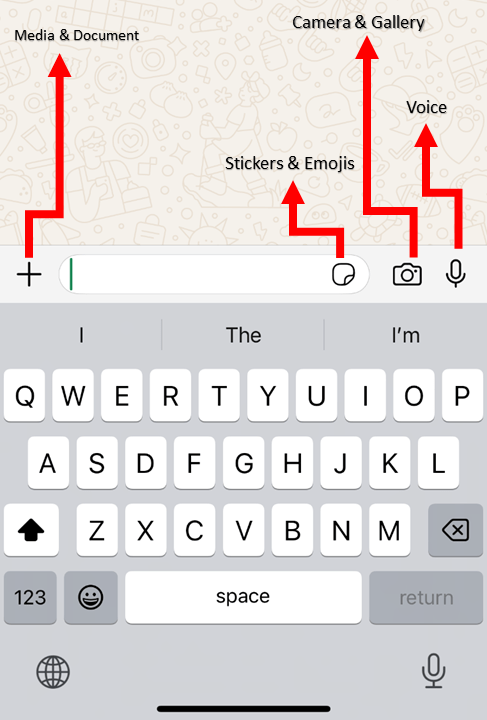
To make a call: Open a contact's chat and tap the phone icon for a voice call or the camera icon for a video call. You can also check your call history in the Calls section.
Suggested: How to Create Another Instagram Account?
WhatsApp Group & WhatsApp Community & WhatsApp Broadcast
Let’s discuss the features of each separately:
WhatsApp Groups
Purpose: Supports discussions involving everyone who is in the group and make all of them involved or engage with others.
Participants: Up to 1,024 members.
Structure: All members can view conversations and respond to them as well.
Visibility: Members can have a look at other participants in the group.
Features: Text messaging, voice, and media messaging.
WhatsApp Communities
Purpose: Allows the organization of several groups under one community for large collaborations.
Participants: A community may contain several subgroups with up to 1024 members.
Structure: Admins create a Group called Community Announcement for posts that all the community members have access to. Subgroups focus on specific topics.
Visibility: Members only see sub-groups they’re part of unless invited to others.
Features: An announcement for the entire group.
WhatsApp Broadcast
Purpose: Allows the user to send the same message to several people each time, without informing all the recipients about each other and creating a group.
Participants: You can send a message to up to 256 recipients at a time.
Structure: Recipients get the messages as personal conversations.
Visibility: When using broadcasts, recipients do not see information about other members of the broadcast.
Features: Useful when one wants to share a message with many people.
Good for timely reminders of an event that a company wants to use to advertise its products.
|
|
| |||
| A simple group chat | multiple groups |
Sending one-to-many private messages
| |||
| Up to 1,024 members | Multiple groups (1,024 per group) | Up to 256 contacts per broadcast | |||
| All members see each other | Members see only their sub-groups | Recipients don’t see each other |
How to create a group on WhatsApp?
Open WhatsApp and tap the “Plus” icon at the top right corner, then select “New Group”
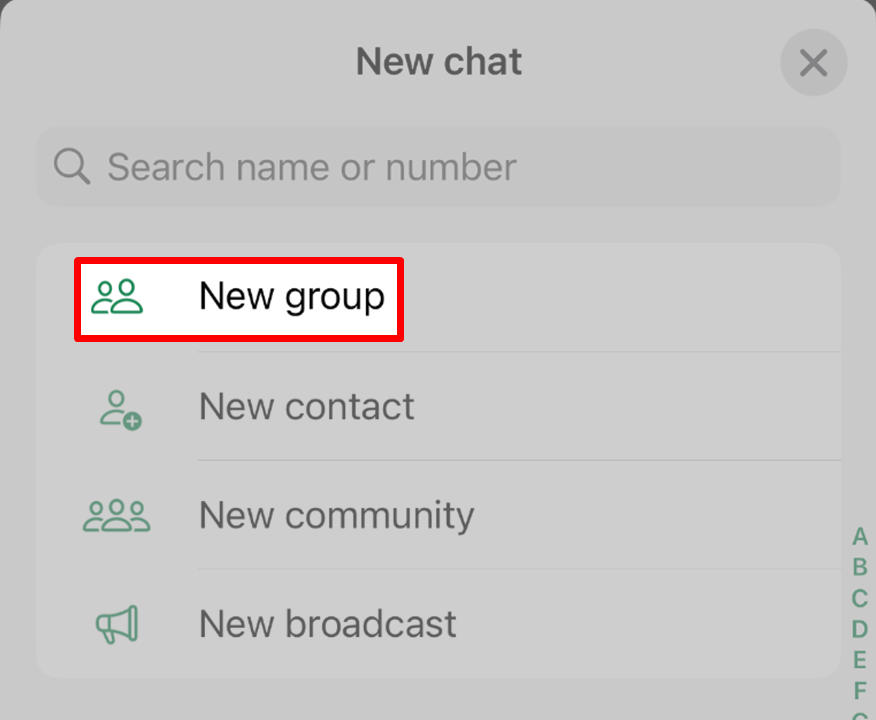
How to Create a Broadcast (Channel) in WhatsApp?
Open WhatsApp and tap the “Plus” icon at the top right corner, then select “New Broadcast”
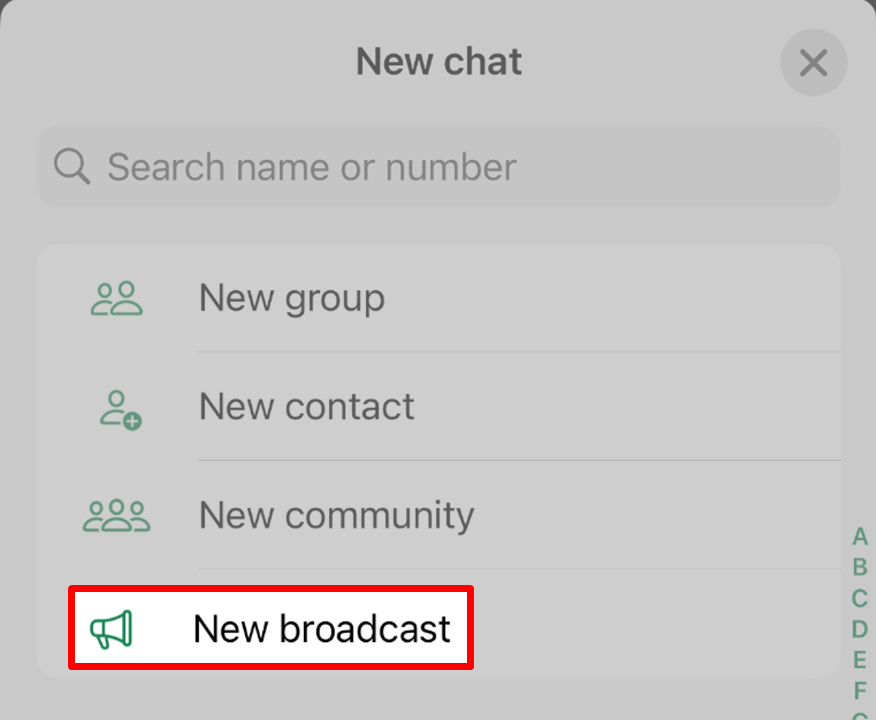
How to create a Community on WhatsApp?
Open WhatsApp and tap the “Plus” icon at the top right corner, then select “New Community”
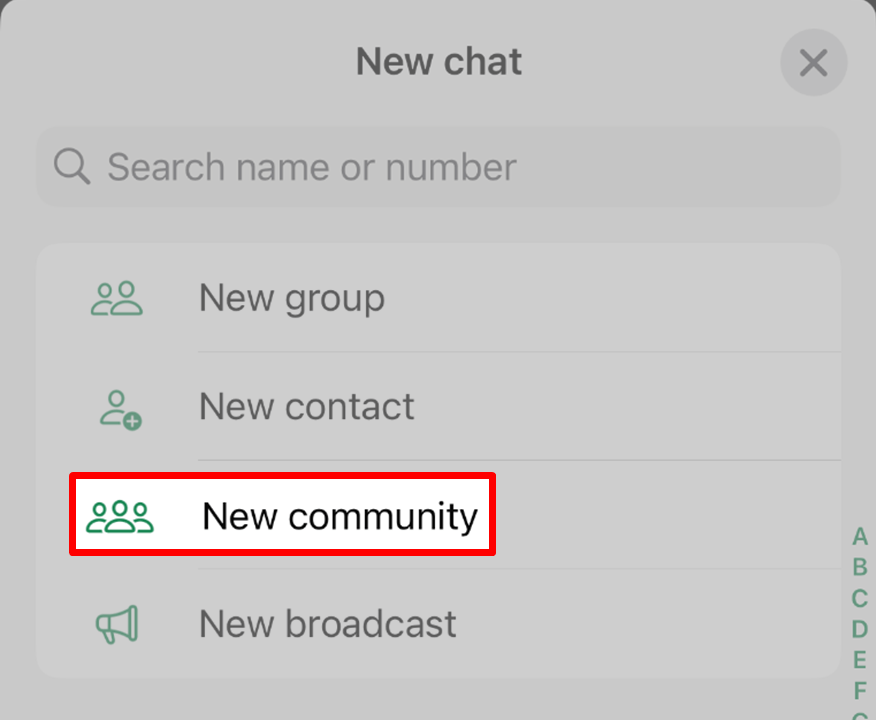
How to add contacts in WhatsApp?
Open WhatsApp and tap the “Plus” icon at the top right corner, then select “New Contact”
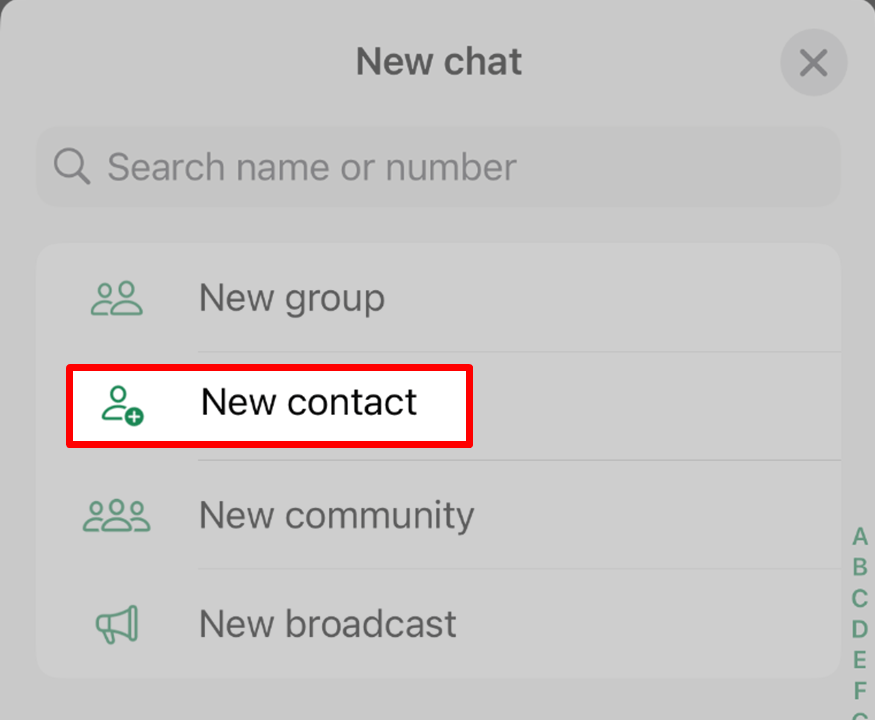
What is the Status Feature on WhatsApp?
The Status feature allows you to share images, videos, text, or links with your contacts for 24 hours. This feature functions similarly to Instagram stories, providing a temporary and creative way to share updates.
How to Post a Status?
- Open WhatsApp and tap the “Camera” icon at the top right corner, then select a photo or video.
- Confirm the selection.
- Choose “My Status” and tap “Send”.
If you wish to delete a status, tap the three dots next to it and select Delete.
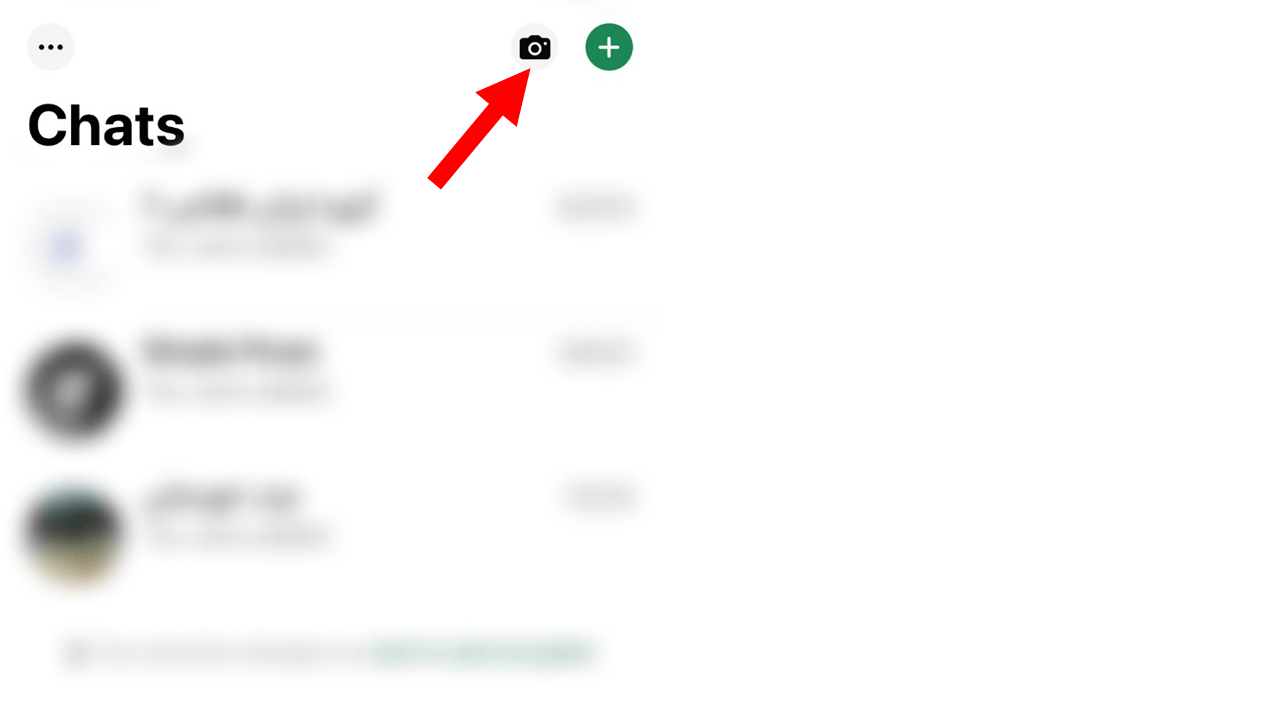
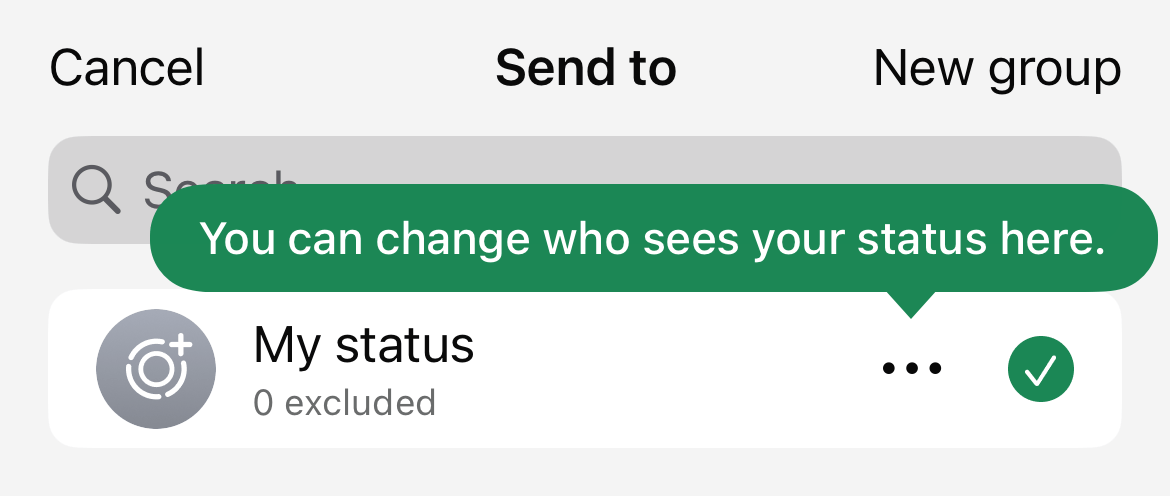
What is WhatsApp Business?
WhatsApp Business is a version of the famous WhatsApp that aims at small businesses. It brings features that assist businessmen to have better communication with customers. Such features include business profiles, which allow companies to present their profiles; and automated messages, which mean that companies can easily communicate with their clients.
Using Automated Messages
WhatsApp Business provides the ability to set up automated messages to improve customer engagement and enhance communication. These messages can be customized to respond to customers instantly, even when you are unavailable.
Automated messages include:
- Greeting Messages: Used each time for a new client.
- Away Messages: Used when the recipient cannot respond to a message immediately, to let customers know that you have gotten their message and will reply later.
- Quick Replies: answers to the most frequent questions to which others may come to you so that you may answer them quickly.
This feature helps you to save so much time and effort, look more professional, and communicate with customers better.
What is WhatsApp Web?
You can use WhatsApp in your browser or as a desktop app. This service will allow you to link your WhatsApp mobile application on the PC, meaning you will be able to send and receive messages and share media and messages and perform any activity through your large screen of your computer.
WhatsApp Web works in real-time, meaning any changes you make (such as sending a message or reading a conversation) will instantly reflect on both your phone and the web interface.
Key Features of WhatsApp Web:
- Syncing with Mobile: WhatsApp Web syncs with your phone’s notifications and messages without any effort.
- Sending Messages: You can type messages, send pictures, voice messages, and documents on your computer.
- Group Chats: You’ll be able to conveniently make group chats and even join them from your computer.
- Media Sharing: Send photos, videos, and files within minutes from your desktop.
- Easy Typing: Type messages with your keyboard to avoid using the phone and be more comfortable and less time-consuming for you.
Recommended: How to sign up for TikTok Shop Reviewer?
How to Use WhatsApp Web and Desktop?
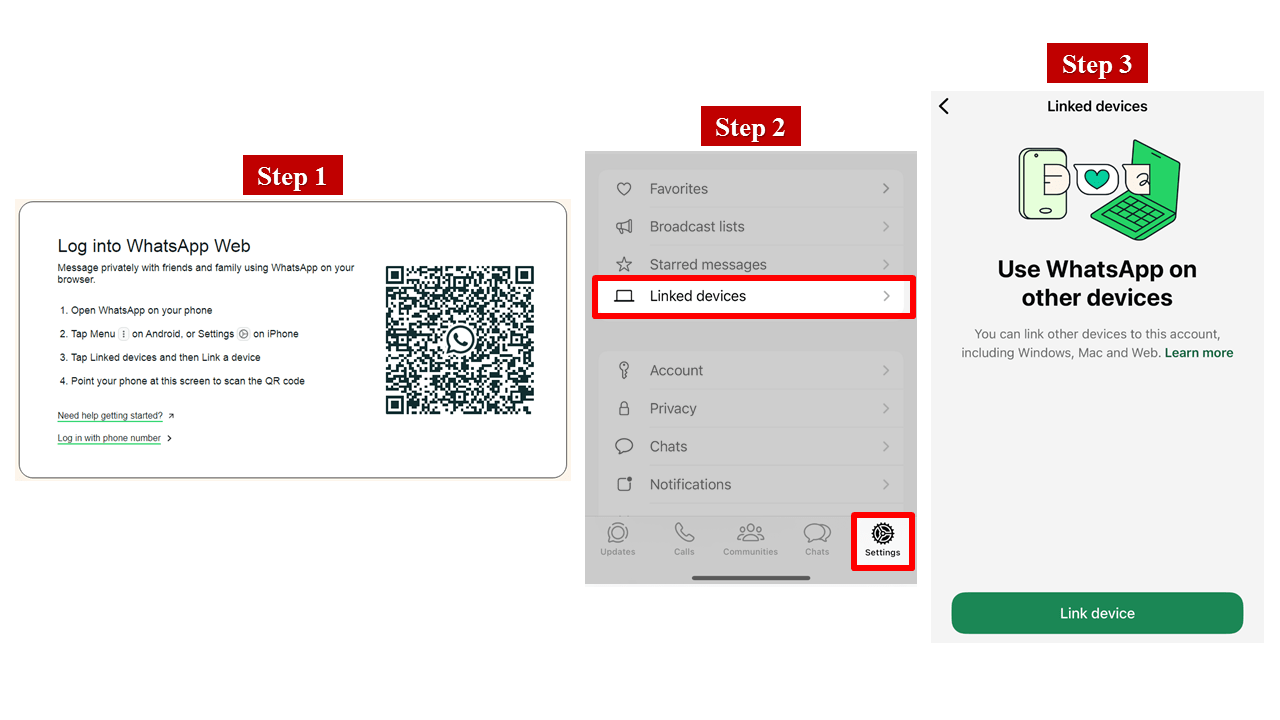
You just have to search for “WhatsApp web” on Google and open the first website.
Here’s how to link them to your WhatsApp on your phone:
- Open WhatsApp web
- Go to your WhatsApp on your device and open “Settings”
- Tap “Linked Devices”
- Scan the QR code and log in to your PC.
Thanks for staying with YaraPlus till the end of this article.
We suggest you read these articles as well
Frequently asked questions
How to Send Disappearing Messages on WhatsApp?
1. Open the chat where you want to send disappearing messages.
2. Tap the contact/group name at the top.
3. Select Disappearing Messages and enable it.
4. Messages will automatically delete after 7 days.
How to Bold or Italicize Text in WhatsApp?
Bold: Surround text with two asterisks (*).
Italic: Surround text with one underscore (_).
Strikethrough: Surround text with tildes (~).
Monospace: Surround text with three backticks (`).
How to Mark a Message as Unread in WhatsApp?
1. Long-press the chat for about a second.
2. Tap the three dots and select Mark as Unread.
On iPhone, swipe left on the chat and select Unread.
3. A green circle will appear next to the chat, reminding you to follow up.
Submit an opinion