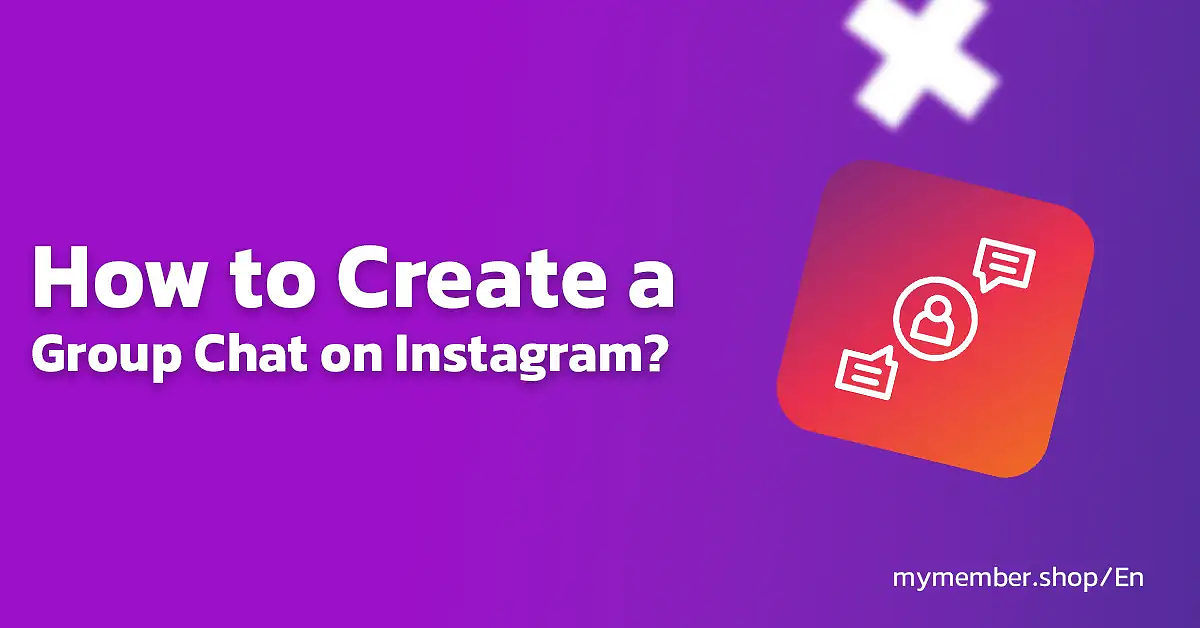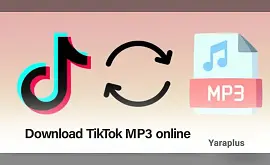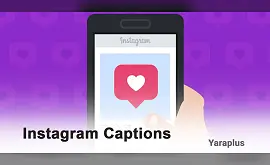How to Create a Group Chat on Instagram?
Table of contents
- Setting up a group chat on Instagram: easy steps
- How to Create a Group Chat on Instagram?
- Inviting Participants to the Group Chat
- Create a Group Chat on Instagram on the Web
- Adding New Members to an Existing Group Chat:
- Using the Instagram App:
- Using the Instagram Website:
- An overview of what you can do:
- Conclusion
I have talked to many social media experts online about how people get viral on Instagram. I can tell you that almost ALL of them say that having a good connection with your audience is the most important thing you need to do on Instagram.
The good news is that Instagram has many features that help you to interact effectively with your content.
One of them is The Instagram Group.
Create an Instagram group and engage with your audience to convert them into loyal followers.
my story:
I made an Instagram page 3 years ago with no experience. Then started to create videos and photos about interior design. My followers were not growing so fast and I lost them every few days meaning the users started to follow me but unfollowed the page after a few days.
I talked to one of my friends who had a popular Instagram page and he told me to create a group and share ideas about interior design. Then I created one and started sharing off-screen videos and ideas. At first, I had no members I bought some and then they started to grow organically as I encouraged my current followers to join the group.
by doing this, the rate of unfollowing my account decreased a lot after a while and I attracted many loyal followers to my page.
Check out YaraPlus Instagram SMM Panel Services!
At its essence, a group chat on Instagram transcends mere messaging; it becomes a nexus of shared interests, where individuals gather to discuss, collaborate, and connect on a deeper level. Whether organizing a project team, coordinating an event, or simply nurturing friendships, the ability to create a group chat amplifies the platform's utility beyond individual profiles.
Navigating the steps to create a group chat on Instagram is simple yet effective. Users can effortlessly initiate these conversations and invite selected followers or contacts to participate. This access not only enhances communication, but also facilitates real-time interaction and fosters a sense of immediacy and belonging to the group.
Additionally, the versatility of Instagram's group chat feature extends beyond personal use. Businesses and influencers use these chats to strategize campaigns, engage with followers, and solicit feedback, thereby enriching their digital presence and customer relationships. (Click here to buy Instagram followers)
As social dynamics evolve, so does the importance of interactive platforms like Instagram. Understanding how to effectively use its group chat feature enables users to curate meaningful online experiences, build communities, and build lasting connections in today's interconnected world. Whether for personal enrichment or professional growth, mastering the art of creating a group chat on Instagram is invaluable for navigating the modern social media landscape.
Suggested: How to Change Age on Instagram?
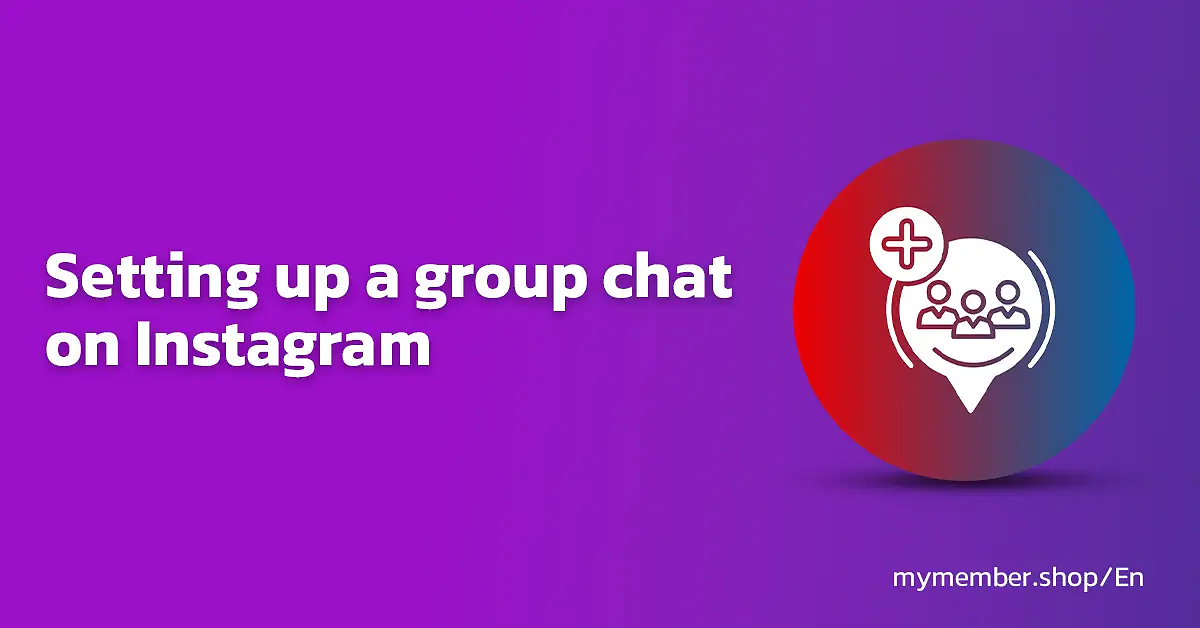
Setting up a group chat on Instagram: easy steps
In this article, we discuss the practical steps, creative potential, and strategic benefits of using Instagram's group chat feature. By empowering users to launch, manage, and maximize the potential of these digital spaces, we're paving the way to foster engagement, collaboration, and community building on one of today's most influential social platforms.
Join us as we explore the art and impact of creating a group chat on Instagram, where conversations transcend borders and connections flourish in the digital realm.In this comprehensive guide, you'll learn how to create a group chat on Instagram and effectively invite participants, using the Instagram mobile app and web interface.
Also Read: How to Use WhatsApp (with Pictures)
How to Create a Group Chat on Instagram?
Instagram, widely used on both Android and iOS platforms, offers a straightforward process to initiate a group chat. Follow these steps:
1. Open Instagram and tap the Direct Message arrow located at the top right corner of your home screen.
2. Tap the plus sign ('+') to create a new message.
3. Select or enter the names of at least two friends you want to add to the group chat. You can also choose them from the suggested contacts list.
Recommended: What does SMT mean on Instagram?
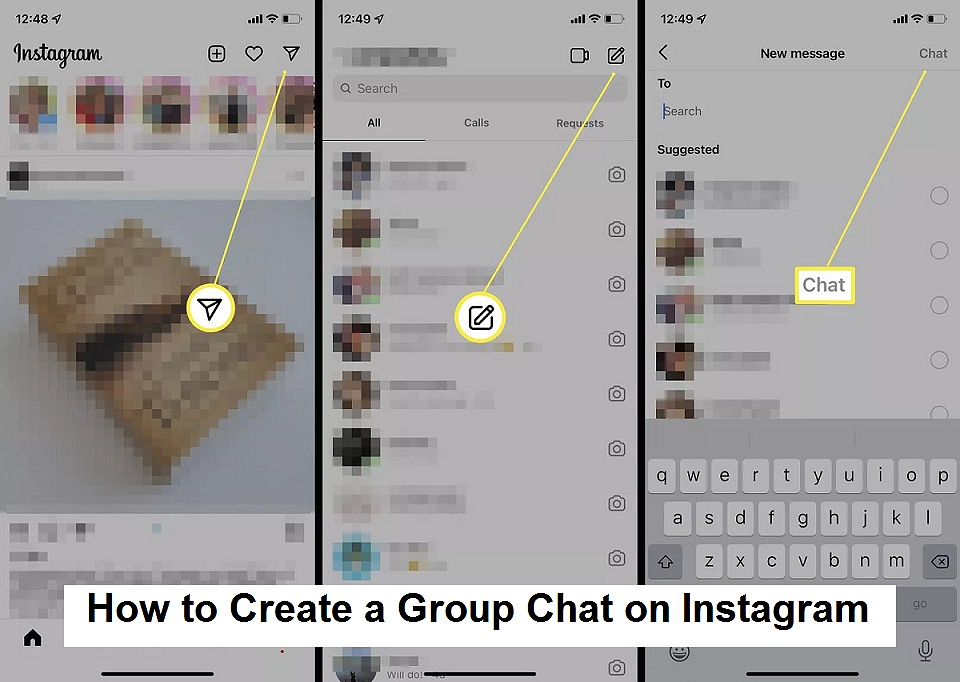
4. Once you have selected your participants, tap 'Chat' to create the group.
Inviting Participants to the Group Chat
Now that you have created the group chat, you can start messaging the participants. Here’s how:
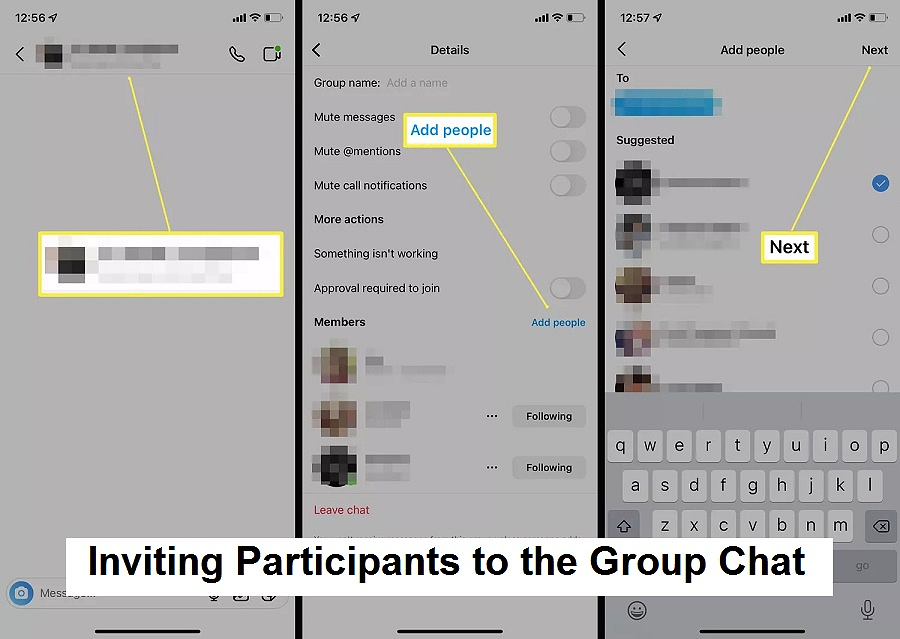
1. Type your message in the text field at the bottom.
2. Tap the send button to send your message to the entire group.
Also Read: How to Add Close Friends on Instagram
Create a Group Chat on Instagram on the Web
If you prefer to use Instagram on your desktop or laptop, follow these steps:
1. Log in to your Instagram account on the web browser.
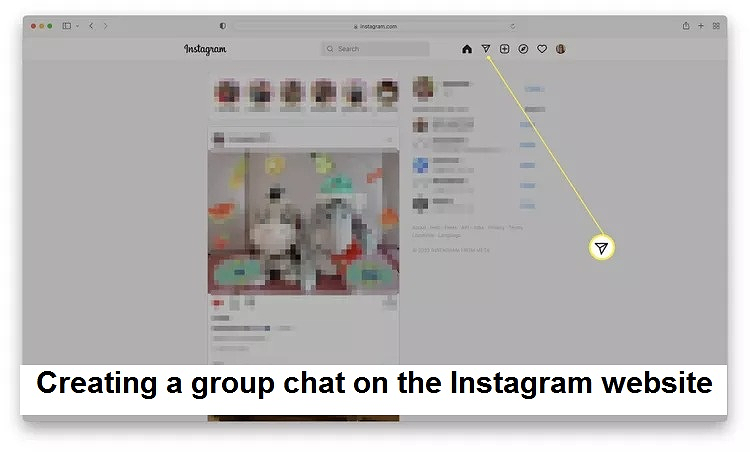
2. Click on the Direct Message icon (paper airplane symbol) located at the top right corner of the screen.
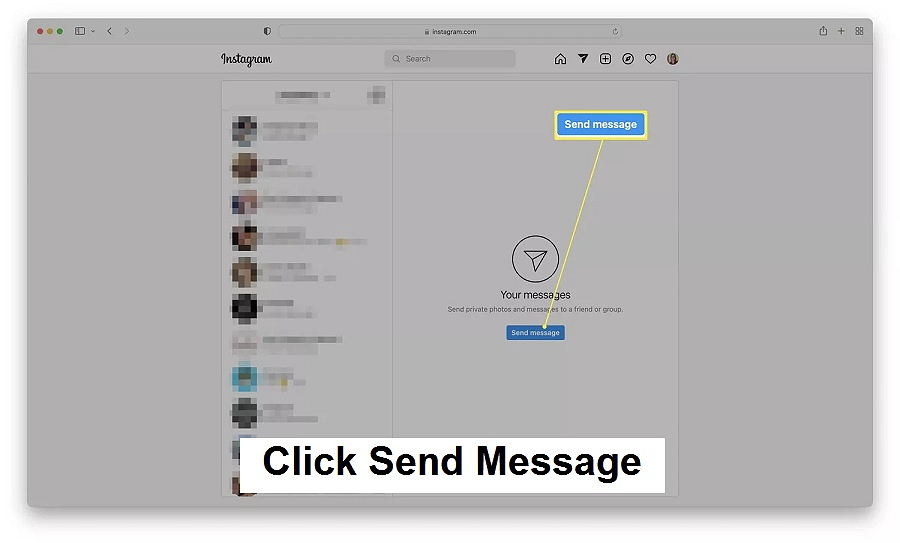
3. Click on 'Send Message'.
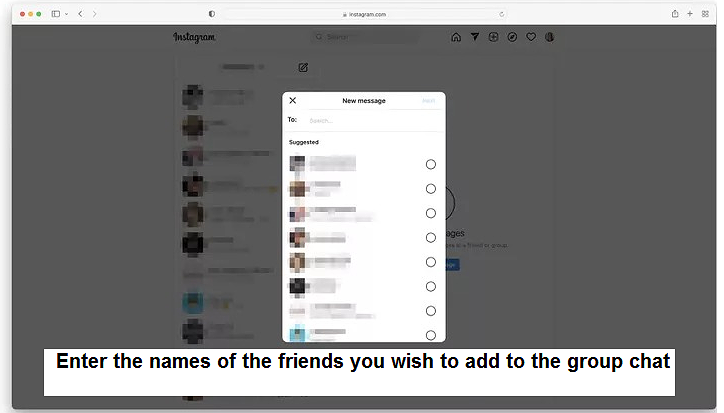
4. Enter the names of the friends you wish to add to the group chat in the 'To' field.
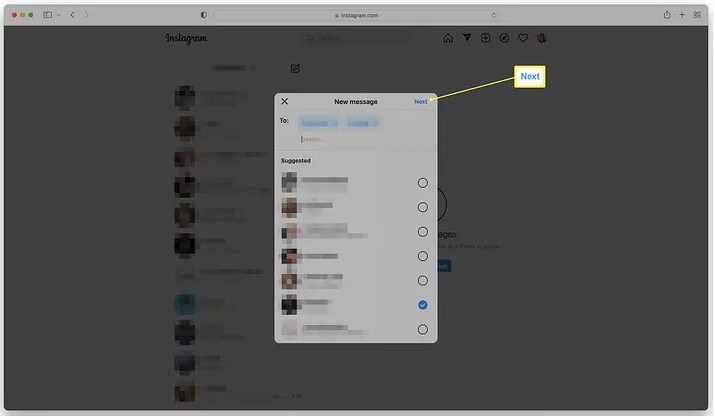
5. Type your message in the chat box and press 'Enter' to send it.
By following these steps, you can efficiently manage group conversations on Instagram, whether on mobile or web platforms. This feature is invaluable for coordinating events, discussing shared interests, or simply staying connected with friends and colleagues. Mastering these techniques enhances your social networking experience and facilitates seamless communication across the Instagram community.
Also Read: How to Add a Link to an Instagram Post
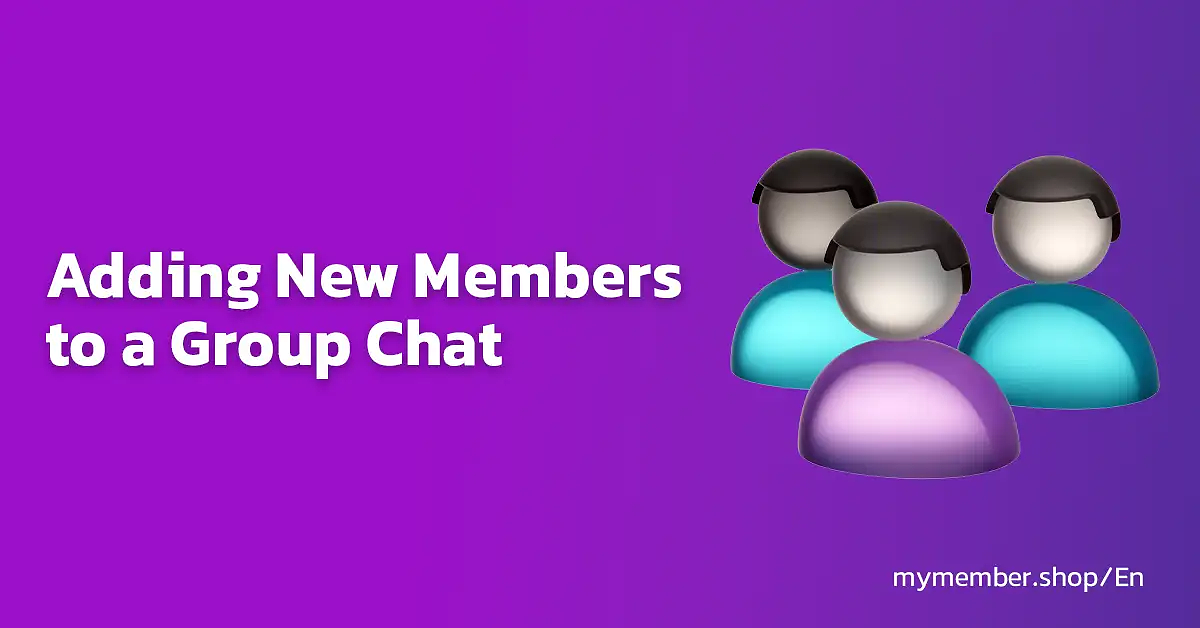
Adding New Members to an Existing Group Chat:
If you wish to add new members to an existing group chat on Instagram, you can do so seamlessly using either the Instagram app or website. Here’s a step-by-step guide:
Using the Instagram App:
1. Open the Instagram app and navigate to the existing group chat.
2. Tap on the group name at the top of the screen to access group settings.
3. Select "Add People."
4. Enter the names of the people you want to add, or choose from the suggested list.
5. Tap "Next."
6. On Android, tap "Done" followed by "OK" to confirm the additions.
7. Tap "Add" to finalize and allow the new members to see previous messages.
Also Read: How to Find an Instagram Account by Phone Number
Using the Instagram Website:
1. Log in to your Instagram account on a web browser.
2. Go to the existing group chat and click on the group name.
3. Click on "Add People."
4. Enter the names of the people you want to add, or select them from the suggested list.
5. Click "Next" and then "Add" to confirm.
Now, the newly added members will be part of the group chat.
Capabilities of a Group Chat on Instagram:
In an Instagram group chat, you can perform various actions similar to those in private direct messages. Here’s
An overview of what you can do:
1. Add up to 250 people: Instagram group chats support up to 250 users simultaneously.
2. Send photos: Share private photos or videos within the group chat.
3. Send links: Exchange links with other members of the group chat.
4. Send stickers or files: Share stickers or files privately within the group chat.
5. Make video calls: Arrange group video calls directly within the group chat.
6. Rename the group: Personalize the group name for easy identification.
7. Assign admin roles: Grant admin privileges to other members, allowing them to approve new members.
Also Read: How to Add Music to Instagram Story
These features enhance communication and collaboration within Instagram group chats, catering to various personal, social, and professional needs. Mastering these functionalities allows for efficient group management and enjoyable social interaction on the platform.
Conclusion
In conclusion, mastering the art of creating a group chat on Instagram empowers users to foster deeper connections and facilitate seamless communication within their communities. Whether for organizing events, collaborating on projects, or simply staying connected with friends, the ability to initiate and manage group chats enhances the platform's utility and enriches the social networking experience.
By following the steps outlined in this guide and exploring the diverse functionalities available, users can leverage Instagram's group chat feature to its fullest potential, creating vibrant spaces where ideas flourish and relationships thrive in today's interconnected digital landscape.
We suggest you read these articles as well
Submit an opinion