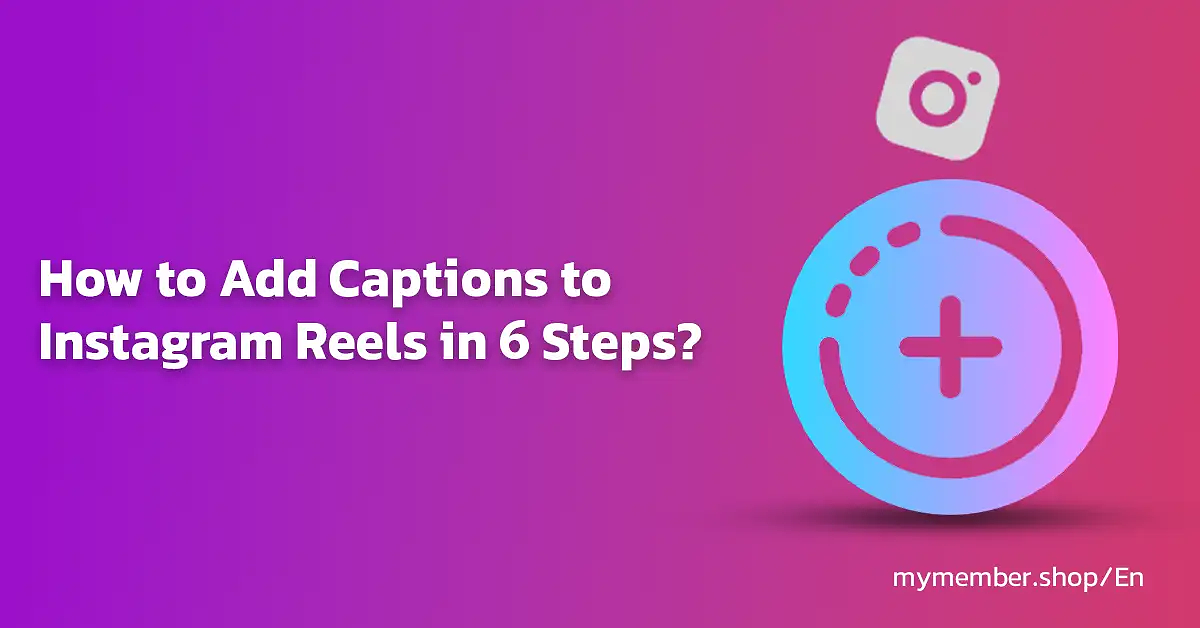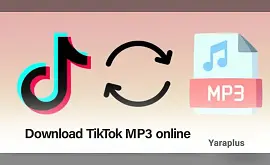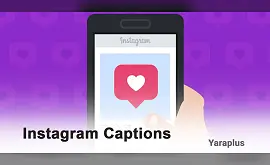How to Add Captions to Instagram Reels in 6 steps?
Table of contents
- What are Instagram Reels?
- The importance of adding captions and subtitles to Reels
- Enhanced accessibility
- Enhanced understanding
- Enhanced SEO and visibility
- Step-by-Step Tutorial: Adding Captions and Subtitles to Your Instagram Reels
- Step 1: Launch the Instagram app and navigate to the “Reels” section
- Step 2: Capture your Reel
- Step 3: Tap on “Next” for editing
- Step 4: Select the Sticker icon
- Step 5: Choose the “Captions” sticker to include subtitles
- Step 6: Review and finalize your captions before publishing
How to Add Captions to Instagram Reels؟In this post from Yaraplus, discover the art of adding captions to Instagram stories to increase your reach and connect with a larger audience.
In today's digital age, video content reigns supreme, captivating audiences across various platforms from television shows to online videos. Yet, the way we consume these visual delights is evolving, with captions becoming essential for enhancing accessibility and engagement.
It's not just individuals with hearing impairments benefiting from captions. In fact, 80% of young adults aged 18 to 25 report using subtitles, even if only 10% of that age group identifies as hard of hearing. People seek additional support while consuming TV programs, movies, or online videos, especially since most prefer watching online video content without sound.
Today, captions are indispensable for any video content, particularly in concise formats like Instagram Reels. In this article, you'll learn how to add subtitles to Reels to attract a broader audience to your videos. Whether enhancing accessibility or increasing viewer retention, captions are your gateway to making an impactful digital impression.
Check out YaraPlus Instagram SMM Panel Services!
What are Instagram Reels?
Instagram Reels are short-form videos available on the Instagram app, introduced in 2020 to rival the popular TikTok platform. Since its launch, Instagram has significantly focused on video content within the feed. Nowadays, most Instagram videos are presented in Reels format, likely because Reels garner higher views and engagement than other posts. Therefore, integrating Reels into your overall Instagram marketing strategy is highly recommended.
Suggested: How to Get More Free Instagram Reel Views?
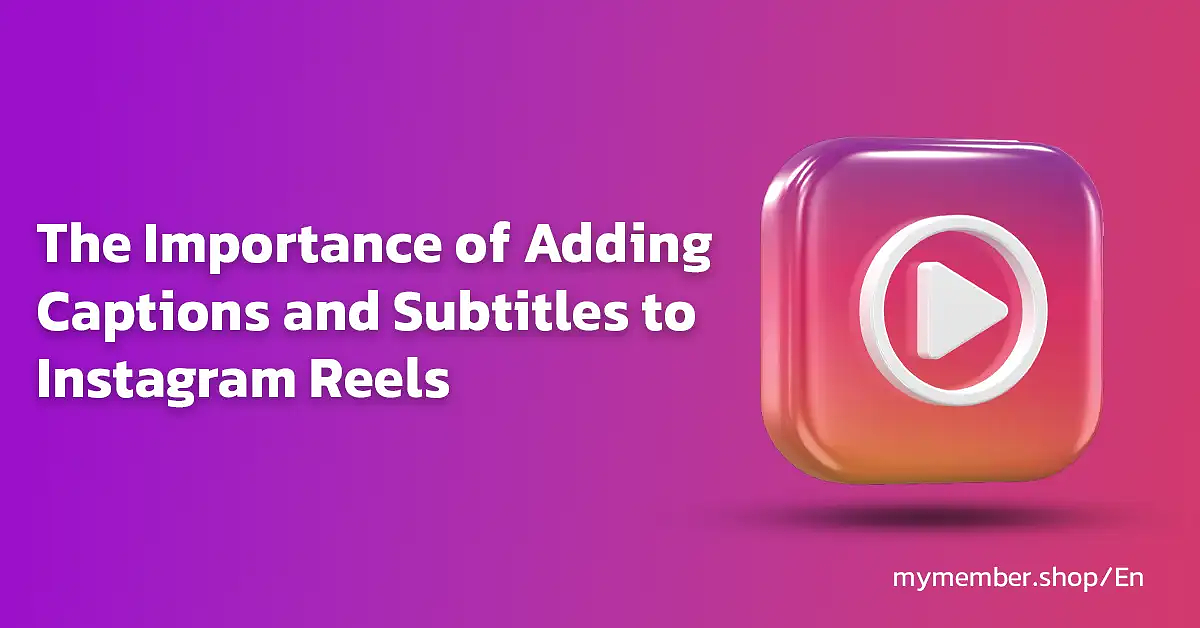
The importance of adding captions and subtitles to Reels
There are several compelling reasons why adding captions and subtitles to your Instagram Reels (and virtually any online video you create and share) is crucial.
Enhanced accessibility
Firstly, it enhances accessibility for your audience. Incorporating subtitles allows viewers who are deaf, hard of hearing, or prefer text over audio to access your content more effectively. This inclusivity not only broadens your audience reach but also improves the overall user experience.
Enhanced understanding
Occasionally, people speak rapidly, making it challenging to catch every word. Captions address this by offering a written transcription of the audio, enabling viewers to follow along without missing crucial details or subtleties.
Increased engagement
Captions also enable a larger audience to watch and interact with your video content. Whether someone is commuting on public transportation or ensuring their kids stay asleep by muting the volume, they can still enjoy your videos.
Also Read: How to mute or unmute someone on Instagram?
Enhanced SEO and visibility
Lastly, integrating captions into your videos can enhance your SEO, improving your chances of ranking higher in search results and algorithms, thus increasing the discoverability of your content.
In short, captioning is worth it.
Suggested: Buy Instagram Reels Views
Step-by-Step Tutorial: Adding Captions and Subtitles to Your Instagram Reels
Adding captions and subtitles to Instagram Reels is essential for enhancing your brand's visibility and ensuring accessibility for your audience. To help you achieve this, let's go through a unique six-step tutorial on how to incorporate captions into your Reels effectively.
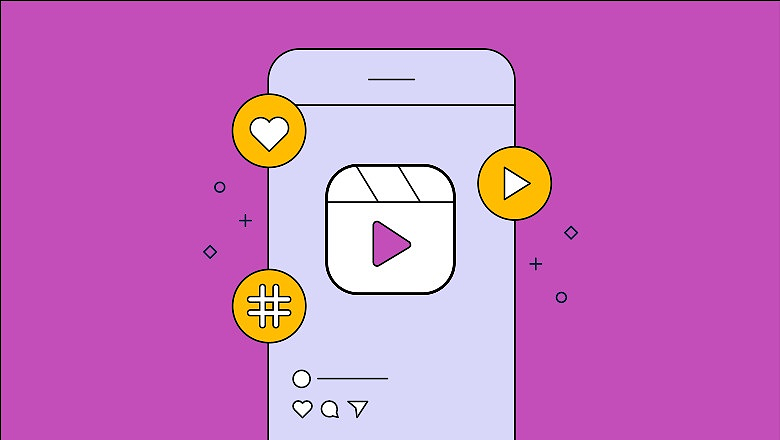
Step 1: Launch the Instagram app and navigate to the “Reels” section
To begin, open your Instagram app. Tap on the plus icon located at the bottom center of the screen, or swipe the home feed to the right. Choose Reels from the available creation options, alongside Post, Story (Buy Instagram Story Views), and Live.
Step 2: Capture your Reel
Now, proceed to film your Reel. If you've prepared a video in advance, simply swipe up to upload it from your camera roll. Alternatively, you can effortlessly record and refine your Reel directly within the Instagram app.
Explore various templates available to kickstart your Reel if you prefer a structured beginning.
Utilize additional recording features such as filters, effects, grids, or green screens to enhance the appeal of your Reels.
After selecting your desired tools, tap the record button to begin. You have the option to record multiple segments instead of one continuous video, preparing for the next stage.
Also Read: How to Create Another Instagram Account?
Step 3: Tap on “Next” for editing
After completing your recording and ensuring your Reel meets your satisfaction, click on Next located in the bottom right corner. This action will lead you to the editing interface where your recorded video will be displayed in the background.
Tap on "Edit video" to adjust the video timeline, or utilize the editing tools located in the top right corner of the screen for additional modifications.
Step 4: Select the Sticker icon
To include on-screen video captions, tap the Sticker icon (depicted by a smiley face) to open the menu.
Within this menu, you can incorporate various types of Stickers into your Reel, including animated GIFs. Browse through or use the search function to discover engaging options for your audience. Alternatively, proceed to the next step to add subtitles.
Step 5: Choose the “Captions” sticker to include subtitles
Tap on the Captions sticker to activate the auto-subtitling feature. If your video contains audio, the app will automatically transcribe it, utilizing the audio from your video or any accompanying voiceover.
Once the transcription process is complete, your captions will be displayed on your phone screen.
Also Read: How to Add Music to Instagram Stories?
Step 6: Review and finalize your captions before publishing
This step ensures the accuracy of your captions. While the auto-generation tool may not capture every word perfectly, you can easily edit them by tapping on them. Ensure they align precisely with the words in your video.
Afterward, choose from four caption styles. You can adjust their placement on the screen, resize them, and change their color.
For instance, this is an example of the caption font used on Instagram.
Once satisfied with the appearance of your captions, tap "Done" and then proceed to "Next." Here, you can select a cover image for your video, craft a suitable caption, tag people or locations, and share your Reel.
Next read: The Best Length for Instagram Reels 2024
We suggest you read these articles as well
Frequently asked questions
How can I time text to appear at different moments in Instagram Reels?
Why might I be unable to add captions to my Reels?
How do I integrate captions into Instagram Reels?
Submit an opinion