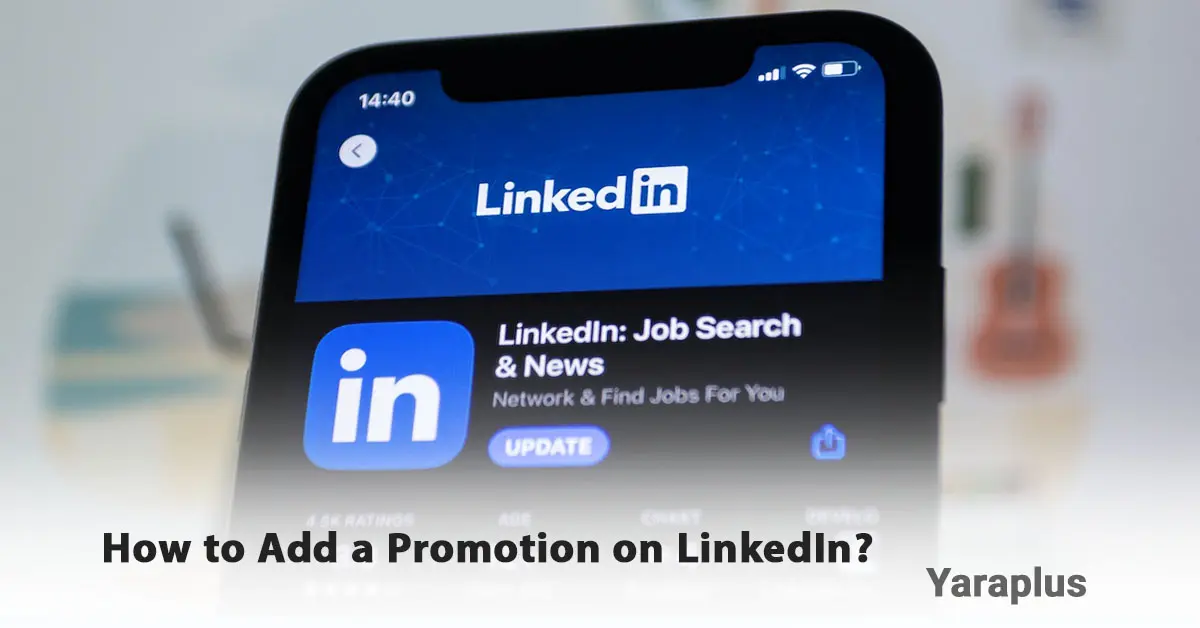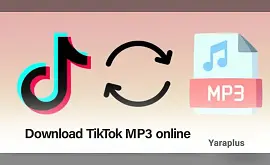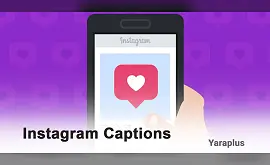How to Add a Promotion on LinkedIn? (Quick & Easy)
Table of contents
- Why Should You Add Your Promotion on LinkedIn?
- How to add promotion on LinkedIn app?
- 1. How to Add a Promotion on LinkedIn (at the same company)
- Step 1: Log into your LinkedIn profile
- Step 2: Go to the Experience section
- Step 3: Add a new position
- Step 4: Enter new job details
- Step 5: Save the changes
- 2. How to Announce Your Promotion on LinkedIn?
- LinkedIn promotion examples:
- Main LinkedIn Profile Sections to Update
- 1. Experience Section:
- 2. Headline:
- 3. About Section:
- 4. Featured Section:
- Tips for Maximum Impact with Your Promotion Update on LinkedIn
- How to Post Your Promotion Correctly?
- 1. Choose the Right Timing:
- 2. Highlight Your Achievements and Results:
- 3. Showcase Your Soft and Management Skills:
- 4. Skip Daily Tasks:
- 5. Add Multimedia Content:
- 6. Timing for Audience Notification:
- When Not to Inform Your Audience?
- 1. If Your Promotion is Small or Minor:
- 2. If Your Profile Updates Are Not Finalized:
- 3. Avoid Ambiguous or Vague Posts:
Receiving a promotion is a significant achievement, and sharing it on LinkedIn can help strengthen your personal brand and attract new job opportunities. However, simply updating your profile isn’t enough. you need to do it the right way to maximize its impact.
In this guide, we will explain how to add a job promotion on LinkedIn, share the news, and ensure your career progress is noticed in the best possible way. Recommended: Buy LinkedIn Connections
Why Should You Add Your Promotion on LinkedIn?
Before diving in, let’s explore why updating your LinkedIn profile with your job promotion is important:
• Increase Professional Credibility: It demonstrates that you've advanced in your career.
• Create Networking Opportunities: It informs your connections about your career progress and can catch the attention of recruiters.
• Boost Engagement and Visibility: Sharing your success can increase your visibility.
• Reinforce Your Position in Your Current Company: It serves as a reminder to your employer of your value to the organization.
How to add promotion on LinkedIn app?
1. How to Add a Promotion on LinkedIn (at the same company)
If you’ve been promoted within the same company, follow these steps:
Step 1: Log into your LinkedIn profile
Log in to your LinkedIn account. Click on your profile picture and select “View Profile.”
Step 2: Go to the Experience section
Navigate to the "Experience" section of your profile. Find the position where you've received the promotion.
Step 3: Add a new position
Click the "+" (plus) icon. Select “Add Position.”
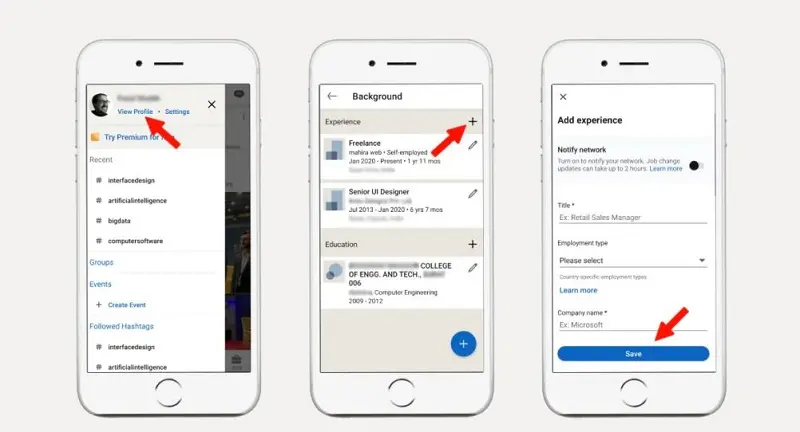
Step 4: Enter new job details
• Job Title: Enter your new job title (e.g., Senior Marketing Manager).
• Company Name: Ensure you enter the same company name to indicate it’s a promotion.
• Employment Type: Full-time, part-time, freelance, etc.
• Location: Enter your work location.
• Start Date: Set the date when the promotion took effect.
• End Date: Leave this blank if you're still in the position.
• Description: Describe your new responsibilities, achievements, and job changes.
• Skills and Certifications: Add any relevant certifications, images, or skills.
Step 5: Save the changes
Click "Save." LinkedIn will automatically display this as a promotion within the same company.
See more: How to Message a Recruiter on LinkedIn?
2. How to Announce Your Promotion on LinkedIn?
Once you've updated your profile, it’s time to share the news with your network. Here’s how:
- After saving the changes, LinkedIn will ask if you want to share this promotion.
- Click “Next” and write a custom message. It's recommended to personalize the message instead of using LinkedIn’s default text.
LinkedIn promotion examples:
“I’m excited to announce that I’ve been promoted to Digital Marketing Manager at [Company Name]! This new role gives me the opportunity to implement innovative and effective marketing strategies and lead my team towards even greater goals. A big thank you to my amazing team and managers for their continuous support. Looking forward to achieving even more together! #Promotion #Marketing #CareerGrowth #DigitalMarketing”
- Tag your company and colleagues to boost engagement.
- Use relevant hashtags like #JobPromotion, #CareerProgression, #CareerSuccess.
Click “Post” to share the news with your network.
Main LinkedIn Profile Sections to Update
1. Experience Section:
Go to this section and add your new job title. Be sure to mention the previous company to indicate that this is a promotion within the same company.
2. Headline:
This section should clearly and concisely show your new role. For example, you can add your new job title like “Chief Marketing Officer at [Company Name].”
3. About Section:
Here, you can explain your career path and achievements. This is where you can highlight the skills and experiences that led to your promotion.
4. Featured Section:
Adding multimedia content like videos, certifications, or projects that contributed to your promotion can add credibility to your profile.
Check out: How to Download Resume from LinkedIn?
Tips for Maximum Impact with Your Promotion Update on LinkedIn
• Be Professional: Your message should be formal but engaging.
• Highlight Your Achievements: Explain why you earned the promotion.
• Respond to Comments: Interacting with congratulatory messages increases the visibility of your post.
• Update Other Sections of Your Profile: Add relevant skills, achievements, or certifications.How to Post Your Promotion Correctly?
1. Choose the Right Timing:
Make sure you’ve officially accepted the new role and notified all relevant parties before posting.
2. Highlight Your Achievements and Results:
Mention measurable achievements and results you delivered in your previous role. This shows that the promotion is a result of your excellent performance.
3. Showcase Your Soft and Management Skills:
Mention skills like team leadership, managerial abilities, negotiation, etc., that contributed to your promotion.
4. Skip Daily Tasks:
Focus on your results and achievements, not the daily tasks, as your audience is usually already familiar with them.
5. Add Multimedia Content:
If possible, use videos, slides, certifications, or projects you’ve worked on. This makes your post more engaging and credible.
6. Timing for Audience Notification:
If your promotion is significant, use it as an opportunity to inform your audience. This can help generate new leads.
When Not to Inform Your Audience?
1. If Your Promotion is Small or Minor:
If the change isn’t significant enough to attract attention, it may not be necessary to inform others.
2. If Your Profile Updates Are Not Finalized:
If you haven’t officially accepted the new role yet or the changes aren’t fully implemented, wait until everything is finalized.
3. Avoid Ambiguous or Vague Posts:
Don’t post updates that lack enough information about your new role. Vague posts won’t capture your audience’s attention.
Adding your promotion on LinkedIn is more than just a simple update. it’s a great opportunity to showcase your career progress, strengthen your personal brand, and engage with your network. By following these steps and tips, you can ensure your promotion is presented effectively and makes the maximum impact.
We suggest you read these articles as well
Submit an opinion