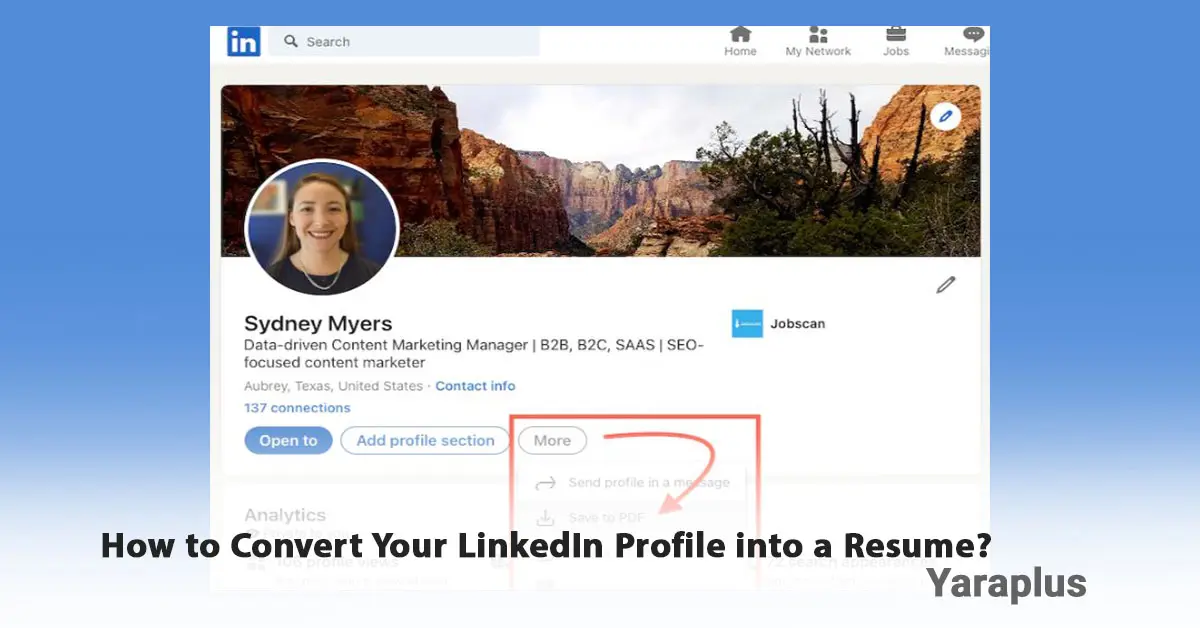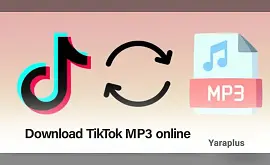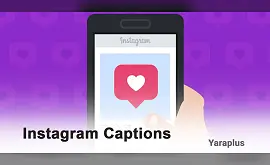How to Convert Your LinkedIn Profile into a Resume in Minutes!
Table of contents
- Why Should You Convert Your LinkedIn Profile into a Resume?
- How to Convert Your LinkedIn Profile into a Resume
- Method 1: Build resume from LinkedIn profile for free
- 1. Access the LinkedIn Resume Builder
- 2. Choose a Resume Template
- 3. Edit and Customize the Resume
- 4. Download the Resume
- Method 2: Generate resume from LinkedIn app
- 1. Log into Your LinkedIn Profile
- 2. Access the LinkedIn Resume Builder
- 3. Choose a Template
- 4. Transfer Profile Information
- 5. Edit and Customize the Resume
- 6. Save and Download the Resume
- Method 3: Use External Tools to Convert LinkedIn Profile into a Resume
- Important Tips for Optimizing Your LinkedIn Profile Before Converting to a Resume
- 1. Make Your Job Title Stand Out
- 2. Write a Strong Summary
- 3. Add Your Key Skills
- 4. Be Detailed in Work Experience
- 5. Add Relevant Links
- LinkedIn Resume vs. Custom Resume
LinkedIn is a powerful platform for professionals. If you keep your profile updated, you’ve already completed half the journey toward creating a great resume. Your LinkedIn profile essentially acts as an online resume, and many employers use it to review your work experience and skills. There are several simple ways to convert your LinkedIn profile into an official resume. In this article, we’ll explore how to Convert LinkedIn profile to resume, its benefits, important tips, and alternative tools.
Looking to boost your presence? Check out our LinkedIn SMM Panel for powerful growth tools.
Why Should You Convert Your LinkedIn Profile into a Resume?
• Time-saving: No need to enter information manually.
• Professional format: LinkedIn organizes your information in a neat and standardized format.
• Up-to-date information: If you keep your LinkedIn profile updated, your resume will always be current.
• Customization capability: You can edit your resume for different job applications.
How to Convert Your LinkedIn Profile into a Resume
Method 1: Build resume from LinkedIn profile for free
LinkedIn has a built-in tool for downloading a resume directly from your profile.
1. Access the LinkedIn Resume Builder
• Log in to your LinkedIn account and go to your profile.
• Click the "More" button under your profile picture.
• Select the "Build a resume" option.
2. Choose a Resume Template
LinkedIn allows you to choose a resume format. You can also enter a job title to customize the resume based on that.
3. Edit and Customize the Resume
LinkedIn automatically generates a resume based on your profile information. You can edit sections like summary, work experience, skills, and education. Modify keywords to better align with job opportunities.
4. Download the Resume
After editing, click "Download as PDF." Now you have a professional resume that you can use to apply for jobs!
Benefit: This method is quick and easy.
Limitation: The format is fixed, and you cannot edit it before downloading.
More info: Buy LinkedIn Views

See also: How to Download Resume from LinkedIn?
Method 2: Generate resume from LinkedIn app
1. Log into Your LinkedIn Profile
Log in to your LinkedIn account by visiting the LinkedIn website (www.linkedin.com) and entering your login details.
2. Access the LinkedIn Resume Builder
To use this tool, go to your profile and find the "More" option in the profile menu. This option is usually next to buttons like "Connect" or "Message." After clicking it, select "Build a Resume" or "Create a Resume." This will take you to LinkedIn's resume builder page.
3. Choose a Template
After entering the resume builder tool, LinkedIn will ask you to choose a template for your resume. You can pick from different templates that are most suitable for your target job.
4. Transfer Profile Information
LinkedIn will automatically extract the information from your profile and load it into the resume template. This includes your work experience, education, skills, and other details you've entered in your profile.
5. Edit and Customize the Resume
Once the profile information is loaded, you can edit any section and add more details. This allows you to tailor your resume for a specific job. For example, you can highlight particular work experiences and choose the skills most relevant to the job.
6. Save and Download the Resume
Once you're satisfied with the design, you can save it as a PDF and use it to send to various employers. LinkedIn also allows you to send the resume directly via the platform or download it as a file.
Benefit: You can edit some information before downloading.
Limitation: Templates are still limited.
Suggested: How to Message a Recruiter on LinkedIn?
Method 3: Use External Tools to Convert LinkedIn Profile into a Resume
If you want a more professional-looking resume, you can use the following websites:
- Canva (variety of customizable templates)
- Zety (professional and attractive resume creation)
- Novoresume (advanced editing and resume design)
- Resume.io (modern, ready-made templates)
Benefit: You can personalize both the design and content.
Limitation: Some of these tools require a paid subscription.
See more: How to Add a Promotion on LinkedIn?
Important Tips for Optimizing Your LinkedIn Profile Before Converting to a Resume
Before converting your LinkedIn profile into a resume, it’s a good idea to optimize it so that it appears more professional and attractive:
1. Make Your Job Title Stand Out
Instead of generic titles like "Software Engineer," use more specific and compelling phrases like “Software Developer Specializing in Artificial Intelligence.”
2. Write a Strong Summary
Fill out the "About" section with a short, professional description of your skills and achievements.
3. Add Your Key Skills
Employers and recruiters highly value this section. Add relevant skills and ask your colleagues to endorse them.
4. Be Detailed in Work Experience
For each job position, clearly describe your responsibilities, skills acquired, and work results. Use numbers and data to show your achievements.
5. Add Relevant Links
If you have a portfolio, personal website, or GitHub profile (for developers), include them in your LinkedIn profile.
Do you know how to use the Open to Work on LinkedIn?
LinkedIn Resume vs. Custom Resume
LinkedIn resumes and LinkedIn Resume Builder are both tools for displaying your work history, but there are significant differences in how they are used and the content they contain.
A LinkedIn resume typically follows a fixed template and displays your information in a general, summarized way. This type of resume is exported as a PDF from your LinkedIn profile, making it unsuitable for specific job applications or direct submissions to employers. One advantage of this type of resume is that it can be downloaded and shared quickly. However, it has limitations in terms of customization and design, and you can't easily highlight specific information.
On the other hand, a custom resume is editable and adaptable. This type of resume allows you to input specific details relevant to the job you're applying for, in the format of your choice. With a custom resume, you can adjust sections like skills, work experience, achievements, and summary to fit the needs of each job. This type of resume is better suited for direct submissions to employers or use in interviews because you can adjust it precisely and professionally, and store it in formats like PDF or Word.
In general, a LinkedIn resume is a useful tool for creating an initial resume quickly. Still, if you're looking for a more professional resume tailored to a specific job, a custom resume is the best option.
Final Thoughts
Converting your LinkedIn profile into a resume is a quick and practical method for preparing a resume, but it’s best to customize it before sending it to employers. To do this, you can use external tools or edit the resume in Word. Additionally, optimizing your LinkedIn profile before downloading the resume significantly impacts how professional it looks.
If you're aiming for a professional resume, aside from converting your LinkedIn profile, designing a custom resume tailored to your desired job can increase your chances of success in getting hired.
We suggest you read these articles as well
Frequently asked questions
Is a LinkedIn resume sufficient for job applications?
No, it’s best to edit it after downloading and customize it in the proper format (PDF or Word) for job applications.
How can I make a more professional resume from LinkedIn?
You can use tools like Canva, Zety, Novoresume, and Resume.io to choose more attractive resume templates.
Can I remove information from my LinkedIn profile before downloading the resume?
In the first method (direct download), editing is not possible, but in Resume Builder or external tools, you can modify the information.
How can I get my LinkedIn resume in Word format?
LinkedIn only provides a PDF output, but you can open the PDF in Google Docs or Microsoft Word and edit it.
Can recruiters view my resume from my LinkedIn profile?
If your profile is public, employers can view your information. However, if you want to send a customized resume for a specific job, it’s better to download it and send it directly to the company.
Is a LinkedIn resume suitable for ATS (Applicant Tracking Systems)?
LinkedIn resumes usually have a simple and standard format suitable for ATS. However, if you use graphic tools (like Canva) for designing your resume, make sure the text is readable and scannable.
Submit an opinion