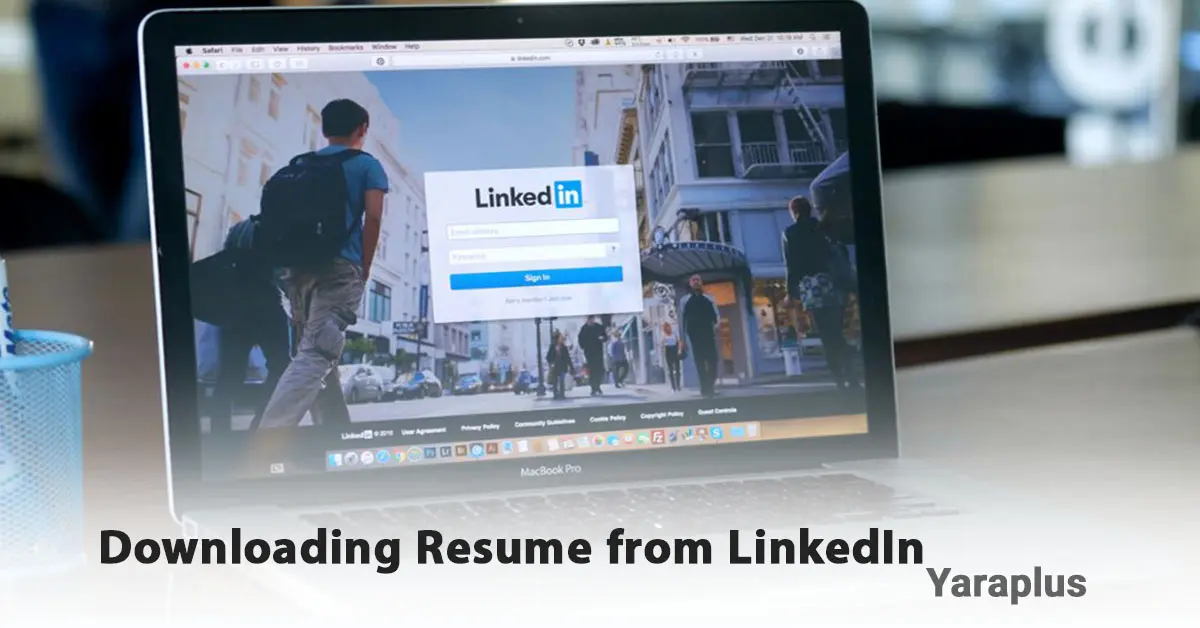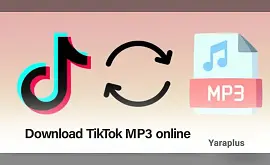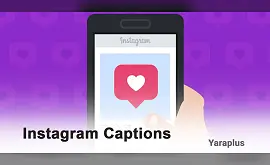How to Download Resume from LinkedIn in 3 Methods ✍️
Table of contents
- Why Should You Download Your Resume from LinkedIn?
- Methods to Download Your Resume from LinkedIn
- 1. Direct Download as PDF
- 2. Creating a Resume Using LinkedIn's Resume Builder
- 3. Using Third-Party Tools like Jobscan Resume Builder
- Challenges in Downloading a Resume from LinkedIn
- Preparing Your LinkedIn Profile for Resume Download
- 1. Update Your Profile Information:
- 2. Use a Professional Photo:
- 3. Write an Attractive Headline and Summary:
- 4. Add Relevant Skills:
- 5. Get Endorsements and Recommendations:
- 6. Use Appropriate Keywords:
- 7. Add Relevant Links:
- 8. Make Your Profile Public:
- 9. Optimize Your LinkedIn Resume for ATS:
- How to Make Your LinkedIn Resume Stand Out?
LinkedIn is one of the best platforms for creating a professional profile and attracting the attention of employers. One of its most useful features is the ability to download your resume directly from your profile. In this article, we'll cover all the methods for downloading a resume from LinkedIn, along with their benefits, drawbacks, and key tips for optimizing your resume.
See also: Buy LinkedIn Recommendations
Why Should You Download Your Resume from LinkedIn?
- Quick Access: With just a few clicks, you’ll have a ready-to-go resume.
- Standard Format: LinkedIn presents your information in a clean, professional, and readable format.
- Increased Hiring Chances: You can easily share your resume with employers.
Methods to Download Your Resume from LinkedIn
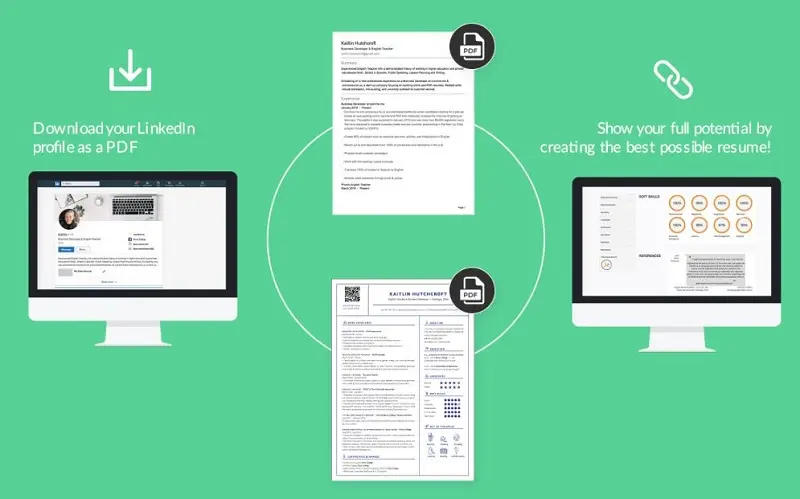
Recommended: How to Convert Your LinkedIn Profile into a Resume in Minutes!
1. Direct Download as PDF
This is the simplest way to create a resume from your LinkedIn profile.
Steps to Download:
- Log in to your LinkedIn account.
- Click on your profile picture to go to your profile page.
- Click the "More" button under your name.
- Select "Save to PDF."
- The PDF file will be downloaded and saved in your default folder.
Advantages: Quick and easy; no additional software is required.
Disadvantages: Limited editing options, and no ability to change formatting.
See more: How to Message a Recruiter on LinkedIn?
2. Creating a Resume Using LinkedIn's Resume Builder
If you want a customizable resume, LinkedIn's Resume Builder tool is a better option.
Steps to Use:
- Log in to LinkedIn and go to your profile page.
- Click "More" and select "Build a Resume."
- Enter your desired job title on the new page.
- LinkedIn will automatically convert your information into a resume.
- After editing, click "Download as PDF."
Advantages: Editable; allows you to customize the job title; optimized for the job you're targeting.
Disadvantages: Only available as a PDF; limited customization options.
More info: How to Add a Promotion on LinkedIn?
3. Using Third-Party Tools like Jobscan Resume Builder
Tools like Jobscan allow you to convert your LinkedIn profile into a resume compatible with ATS (Applicant Tracking Systems).
Steps to Use:
- Visit the Jobscan website.
- Select "Import from LinkedIn.
- Paste your profile link to import your data.
You don't need to log into LinkedIn or give Jobscan access. Just copy and paste your LinkedIn profile link into the provided field. All your LinkedIn information will be automatically added and formatted into a resume. You can then choose a template and edit the resume content, including:
• Profile summary
• Work history
• Job title
• Skills
• Education
- Review and edit your information. Once done, you’ll have a fully optimized resume compatible with ATS. This process is simple and completely free. After editing, you can download your resume in PDF or Word format.
Advantages: ATS-optimized resume; editable; various templates available.
Disadvantages: Requires registration on external sites.
Challenges in Downloading a Resume from LinkedIn
• No Mobile Download Option: This feature is only available on the desktop version.
• Public Resume: Some important details may be omitted in the PDF version.
• Limited Editability: The PDF format requires editing software like Adobe Acrobat.
• Not Fully Aligned with Job Requirements: It’s recommended to optimize certain sections before sending.
Preparing Your LinkedIn Profile for Resume Download
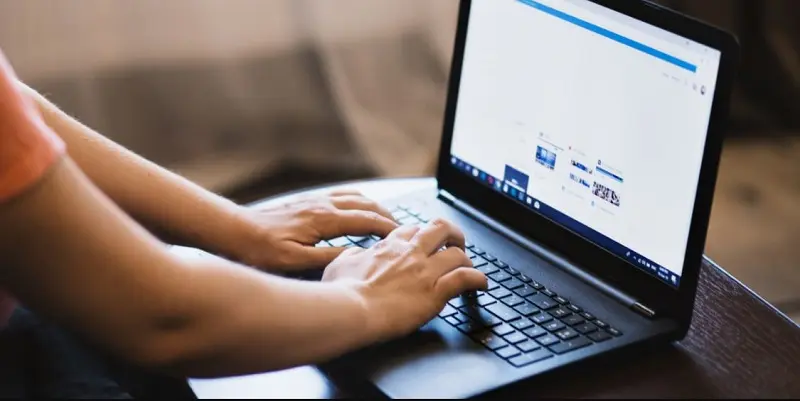
Before downloading your resume from LinkedIn, you should optimize your profile to ensure it is professional and attractive. Here are some tips for preparing your LinkedIn profile:
1. Update Your Profile Information:
Ensure that all critical details, such as work experience, skills, education, and projects, are accurate and up-to-date.
2. Use a Professional Photo:
A high-quality, professional photo can make a significant impact.
3. Write an Attractive Headline and Summary:
Your headline should reflect your expertise and value. The summary should briefly highlight your skills, experience, and career goals.
4. Add Relevant Skills:
Make sure to list the most important and relevant skills. Use tools like Jobscan to ensure your profile appears in employer searches.
5. Get Endorsements and Recommendations:
Ask colleagues, managers, or clients to endorse your skills and write recommendations to enhance your profile’s credibility.
6. Use Appropriate Keywords:
Include relevant keywords related to your industry in your headline, summary, job descriptions, and skills sections to improve visibility.
7. Add Relevant Links:
If you have a portfolio, certifications, or online projects, include links to them on your profile.
8. Make Your Profile Public:
Your profile must be public to download your resume. To check or change your privacy settings, go to "Settings & Privacy," then select "Edit Your Public Profile" and set it to "Public."
9. Optimize Your LinkedIn Resume for ATS:
Many companies use ATS to screen resumes. To pass through these systems, include appropriate keywords and use a standard, readable format.
Suggested: How to Use the Open to Work on LinkedIn?
How to Make Your LinkedIn Resume Stand Out?
- Choose a Professional Photo: The first thing employers see is your photo, so use a clear, high-quality image.
- Write an Attractive Headline: This should reflect your value and expertise.
- Highlight Key Achievements and Career Goals in Your Summary.
- Use Bullet Points to explain your skills and experiences for better readability.
- Mention Measurable Achievements: Use specific data (e.g., "Increased sales by 30% in 6 months").
- Add Portfolio Links and Projects: These can enhance your resume’s value.
- Get Recommendations to add credibility to your profile.
Conclusion
Is Downloading a Resume from LinkedIn a Good Option?
- If you need a quick, standard resume, the "Save to PDF" option is ideal.
- For a personalized resume, use the Resume Builder.
- For a professional resume optimized for ATS, use third-party tools like Jobscan.
Optimize your profile and use editing tools to create a more professional resume, improving your chances of employment.
We suggest you read these articles as well
Frequently asked questions
1. Can I choose which sections of my profile to display in the resume?
No, the PDF version includes default sections. LinkedIn Premium users can change some sections. For more control, use tools like Jobscan Resume Builder.
2. Is the resume downloaded from LinkedIn suitable for sending to employers?
The LinkedIn resume may not be ideal due to limited formatting and possible lack of optimization for ATS. It’s recommended to review and edit it before sending.
3. How can I save my LinkedIn resume in Word format?
LinkedIn only allows you to download your resume as a PDF. You can use PDF-to-Word conversion tools like Smallpdf or ILovePDF to convert it.
4. Is downloading a resume from LinkedIn free?
Yes, downloading your resume from LinkedIn is free. However, advanced features like more customization may require LinkedIn Premium.
5. How can I download my resume from LinkedIn on an iPhone?
To download your LinkedIn resume on an iPhone:
-Open the LinkedIn app and log in.
-Click on your profile picture or "Me" at the bottom.
-Scroll to the "Featured" section and select the resume you want.
-Click the share icon and choose "Save to Files."
-Select a folder and click "Save."
Submit an opinion